You are here: Wiki>SensorWeb Web>SensorObservationService>SensorObservationServiceIV>SensorObservationServiceIVDocumentation (05 Mar 2020, carstenhollmann)Edit Attach

SOS 4.x Documentation
Quick Links

Introduction
Scope
This document describes the architecture and the install process of the 52°North Sensor Observation Service (SOS).Changes compared to previous versions
The 52°North SOS 4.x is a reimplementation of the 52°North SOS. Here are the biggest changes from the previous version 3.5.x:- SOS API
- new database model: uses numerical identifiers, required to match the OGC SOS 2.0.0 spec properly
- persistence framework Hibernate and Hibernate spatial
- Java ServiceLoader concept for binding, de-/encoder and operations
- binding/encoding/operation: develop a new feature against the SOS API without changing the core
- Admin GUI: change the settings, de-/activate encodings and bindings
- Installer GUI: configure the database connection, create database model, configure the settings
Some Words on OGC SOS
The information about the OGC SOS specifications are described SensorObservationServiceDocumentation The OGC SOS version 2.0 specification defines a core and five extensions (in SOS 1.0.0 called profiles). The current release implements these operations:Bindings
[A binding] describe[s] how SOS 2.0 clients and servers can communicate with each other. (OGC-006)- KVP - Key Value Pair encoding of requests via HTTP GET.
- SOAP - SOAP based encoding of all extensions via HTTP POST.
- POX - XML based encoding of all extensions via HTTP POST ( without SOAP wrapping).
- REST - RESTful binding for all useful operations of resources being available in the SOS. Link to documentation.
- JSON - JSON based encoding of all extensions via HTTP POST. The JSON implementation is based as much as possible on the abstract definitions of the specifications but it is not yet specified and not all features are supported.
- EXI - Efficient XML Interchange (EXI) Format 1.0 based encoding of all extensions via HTTP POST and POX encoded request. SOAP requests are currently not supported via the EXI binding.
Architecture
This image describes the basic architecture ot the 52°North SOS 4.x.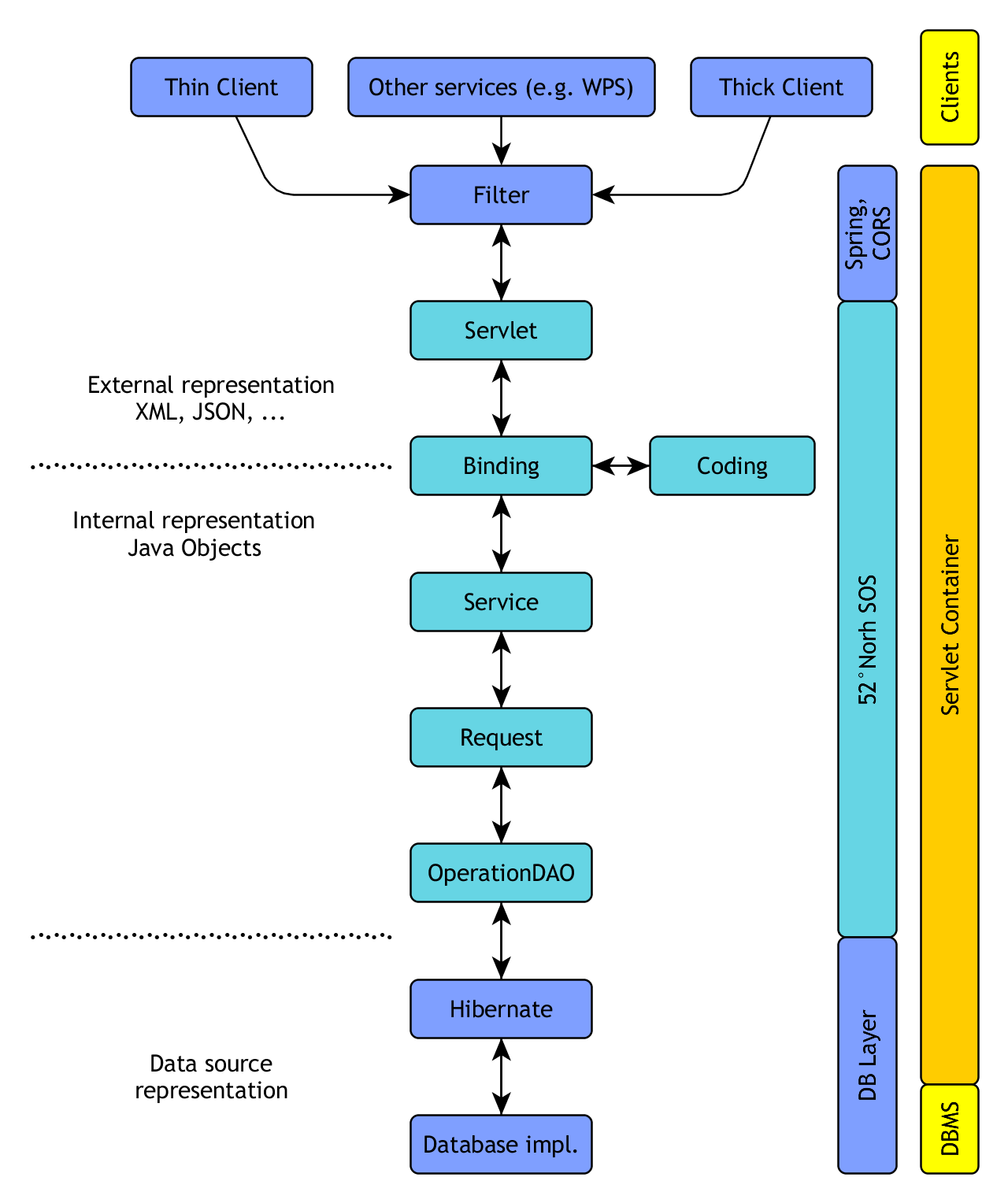
Installation
Requirements
This tutorial is based upon the following software which have to be downloaded and installed.- Java runtime environment (JRE) 7.0 or higher (or JDK 7.0 or higher if you want to build the SOS from source): Download
-
 The SOS 4.0.0 release does not work with Java 8.0. Please use Java 7.0 or B1) Building from Source where Java 8.0 is supported.
The SOS 4.0.0 release does not work with Java 8.0. Please use Java 7.0 or B1) Building from Source where Java 8.0 is supported.
-
 The SOS 4.4.x release requires Java 8.0
The SOS 4.4.x release requires Java 8.0
-
 The SOS 4.x does not work with Java 9 due to an incompatibility in Geotools (because of https://bugs.openjdk.java.net/browse/JDK-8068749)
The SOS 4.x does not work with Java 9 due to an incompatibility in Geotools (because of https://bugs.openjdk.java.net/browse/JDK-8068749)
-
- Java Servlet-API 2.5 compatible application server. E.g.:
- Running Database Managment System
- Apache Maven 3 or higher (if you want to build the SOS from source): Download
Supported Database Managment System
- PostgreSQL/PostGIS
- Oracle
- Oracle 9 or higher: Information
- MySQL (currently only when Building from Source)
- MySQL 5.6 or higher: Information
- Community Edition: Information and Download and for Windows-Users Download for Windows
- Microsoft SQL Server:
- Microsoft SQL Server 2012: Information
Storage Space requirements
- feature of interest
- procedure/sensor
- observed property/observable property
- observation type (e.g. numeric)
1,36 mio observations = 750MB
1,36 mio observations = 786432000B
1 observation = 578B
⇒ A time series with a frequency of 1 observation per minute results in a storage requirement of 578B * 60 * 24 * 365 = 303796800B (= 289MB) per year per time series.
A1) Download the SOS WAR-File
If you want to build the SOS from source you can skip this point and proceed with B1) Building from Source. Download package including the WAR file: Since version 4.3 of the 52°North SOS we also provide a bundle package that includes the SWC REST-API and the JavaScript SOS Client Helgoland. This package hasbundle in the name.
Unzip the package and browse to UNZIPPED_PACKAGE/bin/target where the WAR FILE is located.
B1) Building from Source
If you want to use the binary distribution of the SOS you can skip this step and proceed with 2) Installing the Webapp. Make shure you have all required Software installed.- Checkout the sources directly from our subversion repository
- Checkout the sources directly from our subversion repository:
git clone https://github.com/52North/SOS SOS - or checkout the latest code from the main development line:
git clone https://github.com/52North/SOS/tree/develop SOS
- Checkout the sources directly from our subversion repository:
- change to the directory where you've just checked out the source code
- run
mvn packageto build the webapp.- The following profiles are not included because they require dependencies which are not publicly available (licensing) and must be independently activate. See Oracle and SQL Server support
-
oracle: enable the Oracle support (see below) -
sqlserver: enable the Microsoft SQL Server support (see below)
-
- The following profiles are not included because they require dependencies which are not publicly available (licensing) and must be independently activate. See Oracle and SQL Server support
- copy
webapp/target/52n-sos-webapp.warto a directory of your choice- Or the bundle can be found in her
webapp-bundle/target/52n-sos-webapp.war
- Or the bundle can be found in her
Oracle support
52n SOS supports either thin (pure java) or OCI (more performant, platform specific) Oracle 11g drivers. The thin driver is easier to use for building the project. These drivers are not freely distributable, so they have to be downloaded from Oracle's website and installed manually. Download the latest 11.2 driver ( ojdbc6.jar) and install the jar in your local repository:mvn install:install-file -Dfile=ojdbc6.jar -DgroupId=com.oracle -DartifactId=ojdbc6 -Dversion=11.2.0 -Dpackaging=jarThen you can build using the Oracle profile:
mvn package -P oracleIf the Oracle driver is not installed in Maven, the build will fail. Also, the Oracle datasource project (hibernate/datasource/oracle) is ready for some unit testing related to database connectivity. Since it requires an existing Oracle database, tests are executed only if the environment variable SOS_TEST_CONF is defined. The value of this variable must be a valid path to a Java properties file. This file must contain the following keys:
- oracle_host: Oracle DB host
- oracle_port: Oracle DB port
- oracle_user: Oracle DB user. This user must have permissions to create tables and sequence and, in general, be ready to use it for the 52N SOS server successfully.
- oracle_pass: Oracle DB pass for the previously explained user.
- oracle_user_no_rights: Oracle DB user. This user must NOT have permissions to create tables or sequences.
- oracle_user_no_rights: Oracle DB pass for the previously explained user.
oracle_host=localhost oracle_port=1521 oracle_user=oracle oracle_pass=oracle oracle_user_no_rights=sos_test_no_rights oracle_pass_no_rights=sos
Microsoft SQL Server support

mvn install:install-file -Dfile=sqljdbc4.jar -DgroupId=com.microsoft -DartifactId=sqljdbc4 -Dversion=4.0 -Dpackaging=jarThen you can build using the SQL Server profile: mvn package -P sqlserver If the Microsoft SQL Server driver is not installed in Maven, the build will fail.
C1) Building a Preconfigured Service
If you don't want the built-in installer you also can configure the SOS while building it:- To define the database connection settings copy
conf/datasource.properties.templatetoconf/datasource.propertiesand adjust it to your needs.- typically only the user name/password and URL properties have to be changed. While user name and password are quite self explanatory the URL is constructed like the following:
jdbc:postgresql://$HOST:$PORT/$DATABASE_NAME
- typically only the user name/password and URL properties have to be changed. While user name and password are quite self explanatory the URL is constructed like the following:
- To adjust service settings open the copy the file
db/default_settings.sqland edit to your needs and recreateconf/default_settings.db(e.gsqlite3 misc/conf/default_settings.db -init misc/db/default_settings.sql). - To build the project run
mvn package -Pconfigure-datasource,use-default-settings[,additional-profiles]- to choose a different file than
conf/datasource.propertiespass it to Maven by specifying-DdatabaseConfigurationFile=ABSOLUTE_PATH_TO_FILEat the command line - to choose a different file than
conf/default_settings.dbpass it to Maven by specifying-DsqliteSettingDatabase=ABSOLUTE_PATH_TO_FILEat the command line - any profile of the standard build process (see above)
- to choose a different file than
- After building the preconfigured webapp is located at
webapp/target/52n-sos-webapp.war
2) Installing the Webapp
PostgreSQL installation
- Make sure your Tomcat and PostgreSQL are running.
- Create a new PostgreSQL database with e.g. pgAdmin3 using the PostGIS template created during the PostGIS installation.
- (for a short tutorial see for example here)
-
 If you update your SOS from Beta1 to Beta2 it is mandatory to delete clear the old database because there are changes in the database model.
If you update your SOS from Beta1 to Beta2 it is mandatory to delete clear the old database because there are changes in the database model.
- Navigate to the Tomcat Manager, e.g. http://localhost:8080/manager/html
- Scroll down to the section “WAR file to deploy” and select the WAR file which you've build or downloaded in the previous step.
- Click on “deploy”. The new service instance will be shown in the application list.
- Click on the service instance to navigate to your newly deployed SOS.
- Follow the steps on the screen to configure your SOS instance (you don't have to do this if you've build the preconfigured webapp). More information about the settings can be found in the Configure/Administrate the SOS section of this page.
- If you have installed the preconfigured webapp change the administrator password using the admin GUI. The default password is
passwordand the default user name isadmin.
- If you have installed the preconfigured webapp change the administrator password using the admin GUI. The default password is
Oracle installation
We assume that an Oracle 11g instance is already running and accessible through the network. You can find some instructions on how to install Oracle 11g on Ubuntu 12.04 here. 1. Create an Oracle user We need to create an Oracle user with the following configuration:- Connect permission
- Create table permission
- Create sequence permission
- Unlimited tablespace
- Quota unlimited on users
> create user sos identified by *password*; > alter user sos identified by *password* quota unlimited on users; > grant connect, create table, create sequence to sos; > grant unlimited tablespace to sos;2. Get the Oracle Instant Client (OCI) 52n SOS supports either thin (pure java) or OCI (more performant, platform specific) Oracle 11g drivers. The OCI driver is recommended for production. Get the platform specific Oracle Instant Client ( OCI) from Oracle's website: http://www.oracle.com/technetwork/database/features/instant-client/index-097480.html Note: If the full Oracle 11g has been installed in the same machine, the Instant Client is already there. 3. Install and configure Tomcat We'll need Tomcat 6 or above. Download it from Tomcat's website, or use the package manager from your Operating System.
-
Make sure that Tomcat will have access to the OCI driver files.
- LD_LIBRARY_PATH (unix) or PATH (windows) environment variable should point to the location where Oracle Instant Client is installed.
- The ojdbc6.jar file in this same location should be included in tomcat's classpath. For instance, make a symbolic link to it in <TOMCAT_BASE>/lib.
- Windows since Vista with OCI installed under C:\ and Apache Tomcat 7.
 You need administration rights
You need administration rights 
-
mklink "c:\Program Files\Apache Software Foundation\Tomcat 7.0\lib\ojdbc6.jar" c:\instantclient_12_1\ojdbc6.jar
-
- Windows since Vista with OCI installed under C:\ and Apache Tomcat 7.
- Copy your 52n-sos-webapp.war file into <TOMCAT_BASE>/webapps and start the Tomcat server. For Linux instance:
sudo service tomcat6 start
http://localhost:8080/52n-sos-webappYou will find the 52N SOS home page with the following message:
You first have to complete the installation process! Click here to start it.Click here, press Start and select Oracle Spatial from the drop-down list. A database configuration form will appear below. Fill it with your database settings. For example, for the "sos" user created above, these will be the configuration values:
- User Name: sos
- Password: sos
- Database: sos
- Host: localhost
- Database port: 1521
- Schema: sos
- Database concept: Select from dropdown
- Old concept
- Series concept (default)
- eReporting concept (extended Series concept)
- Multilingualism support: Unchecked
- Transactional profile: Checked
- Provided JDBC drive: Checked
- Minimum ConnectionPool size: 10
- Maximum ConnectionPool size: 30
- Batch size: 20
- Create tables: Checked
- Delete existing tables: Unchecked
- Force updating existing tables: Unchecked
Microsoft SQL Server installation
We assume that an Microsoft SQL Server 2012 instance is already running and accessible through the network. 1. Create an Microsoft SQL Server user We need to create an Microsoft SQL Server user with permissions to create a new database and to write into the new database. 2. Install and configure Tomcat
-
Make sure that Tomcat will have access to the Microsoft SQL Server driver files.
- LD_LIBRARY_PATH (unix) or PATH (windows) environment variable should point to the location where Microsoft SQL Server driver is installed.
- The sqljdbc4.jar file in this same location should be included in tomcat's classpath. For instance, make a symbolic link to it in /lib.
-
mklink "c:\Program Files\Apache Software Foundation\Tomcat 7.0\lib\sqljdbc4.jar" "C:\SqlServer\Microsoft JDBC Driver 4.0 for SQL Server\sqljdbc_4.0\enu\sqljdbc4.jar"
-
- Copy your 52n-sos-webapp.war file into /webapps and start the Tomcat server. For Linux instance:
sudo service tomcat6 start
http://localhost:8080/52n-sos-webappYou will find the 52N SOS home page with the following message: You first have to complete the installation process! Click here to start it. Click here, press Start and select SQL Server from the drop-down list. A database configuration form will appear below. Fill it with your database settings. For example, for the "sos" user created above, these will be the configuration values:
- User Name: sos
- Password: sos
- SQL Server instance: SQLEXPRESS
- Database: sos
- Host: localhost
- Database port: 1433
- Schema: dbo
- Database concept: Select from dropdown
- Old concept
- Series concept (default)
- eReporting concept (extended Series concept)
- Multilingualism support: Unchecked
- Transactional profile: Checked
- Provided JDBC drive: Checked
- Minimum ConnectionPool size: 10
- Maximum ConnectionPool size: 30
- Batch size: 20
- Create tables: Checked
- Delete existing tables: Unchecked
- Force updating existing tables: Unchecked
Configure/Administrate the SOS
This section contains only the default settings of the SOS which can be supplemented by settings of an extensions.Installation
During the installation you can configure the SOS by changing the following setting. These settings can be changed later with the administration interface.- Informative settings
- Service Provier: change the provider information (Capabilities) of this service
- Service Identification: change the identification infomation (Capabilities) of this service.
- other
- Transactional Security : Simple security for transactional operations
- Service: Service relevant settings like URL, cache update interval, ...
- Miscellaneous: Not assignable settings like separators, exception output
- CRS: Default EPSG codes, axis order of the stored geometries, supports the datasource spatial queries.
- RESTful Binding: Configure the RESTful binding
- Procedure Description: Automatic procedure description generation and enrichment, e.g. featureOfInterest, discovery profile
- EXI Bindind: Configure the EXI binding
- Streaming : En-/disable XML response and/or datasource streaming
- eReporting: Define prefixes, global namespace for AQD e-Reporting support
- FlexibleIdentifier: En-/disable flexible identifier
- I18N: Multilingualism defintion
- INSPIRE: Define metadata for SOS as INSPIRE download service
Administration
With the SOS administration interface you can change the settings you've made during the installation and you can make additional settings, e.g. logging configuration, supported bindings. To access the administration interface go to[SOS_URL]/admin, e.g. http://localhost:8080/52n-sos-webapp/admin.
On the administration interface start page you can perform a reloading of the Capabilities cache (internal cache) or select the folloing submenues: - Datasource Maintenance: Get some raw SQL queries, clear the database or delete deleted observaitions (marked by DeleteObservation operation)
- Cache summary: Get some statistics about the internal cache, e.g. number of procedure or temporal and spatial bboxes.
- Reset: Resets the datasource configuration.
- Settings: Change the settings you have made during the installation process.
- Logging: Change the log level or show the latest log statements
- Operations: En-/Disable supported operations
- Encodings: En-/Disable supported encodings for observations and procedures
- Bindings: En-/Disable supported bindigs, see Bindings above
- Extensions: En-/Disable supported extensions for ExtendedCapabilities or Offering extensions, e.g. see the INSPIRE
- Datasource: See the datasource configuration
- Procedure Descriptions: Change or delete procedure descriptions
- Capabilities Settings: Add/Change/remove static Capabilities, Capabilities and Offering extensions.
- Observable Properties: Rename ObservableProperties.
- I18N Settings: Create/Update/Delete multilingual data, see Multilingual support
Transactional operations
To avoid the unwanted manipulation of SOS data via the transactional operations in the default 52°North SOS, we have disabled the transactional operations and enabled the Transactional Security by default since 52°North SOS 4.2. This affects the following operations:- InsertSensor
- InsertObservation
- InsertResultTemplate
- InsertResult
- UpdateSensorDescription
- DeleteSensor
- DeleteObservation
Updating the SOS
Save the settings
The 52°North SOS 4.x offers the possibility to export the settings.- Open a browser and enter the 52°North SOS 4.x URL, e.g.
http://localhost:8080/52n-sos-webapp - Click the Admin tab and enter username and password
- Move to the Admin tab and select Settings
- Click the Export Settings button
- A new browser tab opens with the JSON encoded settings, if the browser supports JSON files
- Save the JSON file.
Undeploy the old instance
There are two ways to undeploy the old instance:- Via the Apache Tomcat HTML Manager by selecting
undeploy - Stopping the Aache Tomcat Server and delete the war file and the folder from
[TOMCAT_HOME]/webapps
Deploy the new instance
Deploy the 52°North SOS 4.x war file as described in the Installation section. On the installation page with the title 52°North SOS Installation Wizard you can find at the bottom the heading Upload a previous configuration file. Here you can select the previously exported settings file to import the settings into the new instance.Force updating existing tables - checkbox
The Force updating existing tables is an experimental functionality to update the exiting database model if needed. If this chekbox is selected, the 52°North SOS 4.x updates the database model during the installtion process. There are also update scripts for the supported DBMS (PostgreSQL, Oracle, MySQL) available. These scripts are located in /misc/db/[DBMS]/[CONCEPT] of the sources. We recommend to use the provided update scripts!Changed Observation database model
Database model changes from 4.0 to 4.1
Since the 52°North SOS 4.0 release have the following changes occurred:- The series table was extended with additional columns to integrate the REST-API in the future.
- The procedure table was extended with an additional column to integrate the REST-API in the future.
- The spatialFilteringProfile table was deleted and instead a samplingGeometry column was added to the observation table.
Database model changes from 4.1 to 4.2
Since the 52°North SOS 4.1 release have the following changes occurred:- The numericvalue.value, series.firstnumericvalue and series.lastnumericvalue types have been changed from BigDecimal to double.
- The series table was extended with additional column published
- Series with published = false are not returned in GetDataAvalability and GetObservations responses.
- The tables observation, offering, procedure, observableproperty, and featureofinterest have been unified to support the multilingualism. The following columns have been unified:
- identifier: unique identifier, used as request parameter
- codespace: codespace of the identifier
- name: object name
- codespacename: codespace of the name
- description: object description
- The tables i18noffering, i18nprocedure, i18nobservableproperty, and i18nfeatureofinterest have been added to support multilingualism.

Available since version: 4.3.0
The bundle contains in addition to the 52°North SOS the SWC REST-API and the JavaScript SOS Client.
The SWC REST-API uses the database settings defined during the installation of the 52°North SOS and has direct access to the database tables. This allows a fast access to the data for the JavaScript SOS Client.
The JavaScript SOS Client preconfigured to connect to the SWC REST-API provided by this bundle at localhost:8080/52n-sos-webapp.
This works with the default WAR file name "52n-sos-webapp##[TOMCAT_HOME]\webapps\[SOS_NAME]\static\client\jsClient\settings.json of the deployed SOS.
A precompiled bundle package can be downloaded from the 52°North download page.
To build the bundle package from sources, see B1) Building from Source section.
Administrator Interface
SensorObservationServiceIVAdministratorInterfaceEndpoints
The 52°North SOS 4.x supports different endpoints to which the client can send requests. In the earlier 4.x versions each binding had is own endpoint, e.g /sos/soap for SOAP requests or /sos/kvp for KVP requests. This behaviour was discussed on SensorObservationServiceIVEndpointsAndBindings and reported as a bug https://bugzilla.52north.org/show_bug.cgi?id=848. Since the version 4.1 the 52°North SOS 4.x supports sending requests directly to the endpoint /sos and the additional endpoint /service. In this case the HTTP ContentType should be set. In the following matrix you can find the valid ContentType for each binding and the supported endpoints. Where/xyz stands for /service or /sos
Further documention
Further documentation of the SOS features and functionality can be found here SensorObservationServiceDocumentationFrequently Asked Questions
See SosFAQ| I | Attachment | Action | Size | Date | Who | Comment |
|---|---|---|---|---|---|---|
| |
52n-sos_admin_tab_transactional-security.png | manage | 121 K | 29 Jan 2014 - 10:21 | UnknownUser | |
| |
52n-sos_admin_tab_transactional-security_small.png | manage | 53 K | 29 Jan 2014 - 10:21 | UnknownUser | |
| |
Multilingual_I18N_settings_Offering.png | manage | 53 K | 30 Jun 2014 - 12:46 | UnknownUser | Multilingual I18N settings for Offerings |
| |
sos_architecture.graphml | manage | 32 K | 28 May 2015 - 09:48 | UnknownUser | Created with yEd: http://www.yworks.com/en/products_yed_download.html |
| |
sos_architecture.png | manage | 81 K | 21 Apr 2015 - 13:54 | UnknownUser | new coloured 4.0er SOS diagram |
Edit | Attach | Print version | History: r147 < r146 < r145 < r144 | Backlinks | View wiki text | Edit wiki text | More topic actions
Topic revision: r147 - 05 Mar 2020, carstenhollmann
Legal Notice | Privacy Statement
 Copyright © by the contributing authors. All material on this collaboration platform is the property of the contributing authors.
Copyright © by the contributing authors. All material on this collaboration platform is the property of the contributing authors.
Ideas, requests, problems regarding Wiki? Send feedback
 Copyright © by the contributing authors. All material on this collaboration platform is the property of the contributing authors.
Copyright © by the contributing authors. All material on this collaboration platform is the property of the contributing authors. Ideas, requests, problems regarding Wiki? Send feedback


