You are here: Wiki>SensorWeb Web>SensorObservationService>SensorObservationServiceV>SensorObservationServiceVDocumentation (05 Aug 2021, carstenhollmann)Edit Attach

SOS 5.x Documentation
Quick Links
| |
|
|
Build status
| Jenkins: | |
| Travis: | |
Introduction
Scope
This document describes the architecture and the install process of the 52°North Sensor Observation Service (SOS).Changes compared to previous versions
The 52°North SOS 5.x is an improved implementation of the 52°North SOS. Here are the biggest changes from the previous version 4.x:- Use Arctic Sea
- Extracted code from the previous SOS 4.x
- Binding (iceland)
- De-/Encoding (svalbard)
- OGC OWS service framework (iceland)
- OGC entity API (shetland)
- Settings (faroe)
- Utilities (janmayen)
- new database model: Support SOS, Sensor Web Server Helgoland, Sensor Web Server STA, simplification, performance
- Spring framework for bean loading
Some Words on OGC SOS
The information about the OGC SOS specifications are described in SensorObservationServiceDocumentation The OGC SOS version 2.0 specification defines a core and five extensions (in SOS 1.0.0 called profiles). The current release implements these operations:| Extension | Operation | Description | KVP | SOAP | POX | JSON | EXI |
|---|---|---|---|---|---|---|---|
| Core | GetCapbilities | for requesting a self-description of the service | |
|
|
|
|
| Core | GetObservation | for requesting the pure sensor data encoded in Observation&Measurements 2.0 (O&M 2.0). | |
|
|
|
|
| Core | DescribeSensor | for requesting information about the sensor itself, encoded in a Sensor Model Language (SensorML) instance document. | |
|
|
|
|
| Enhanced Operations | GetFeatureOfInterest | for requesting the features hosted by this SOS instance | |
|
|
|
|
| Enhanced Operations | GetObservationById | for requesting a single observation instance by its id | |
|
|
|
|
| Result Handling | InsertResultTemplate | for inserting a result template for later easy observation retrieval | |
|
|
|
|
| Result Handling | InsertResult | for inserting results for a before registered result template | |
|
|
|
|
| Result Handling | GetResultTemplate | for requesting a template of the result structure returned by a GetResult request | |
|
|
|
|
| Result Handling | GetResult | for requesting results without observation metadata and information about the result structure | |
|
|
|
|
| Transactional | InsertSensor | for adding a new sensor | |
|
|
|
|
| Transactional | InsertObservation | for adding a new observation | |
|
|
|
|
| Transactional | UpdateSensorDescription | for updating the description of an already inserted sensor | |
|
|
|
|
| Transactional | DeleteSensor | for deleting a sensor/procedure and all related offerings, observations | |
|
|
|
|
| Data Availability | GetDataAvailability | for requesting the data availability for certain configurations (not specified in the SOS 2.0) | |
|
|
|
|
| Delete Observation | DeleteObservation | for deleting one single observation identified by id (not specified in the SOS 2.0) | |
|
|
|
|
| Insert Feature | InsertFeatureOfInterest | for inserting feature of interest into the SOS (not specified in the SOS 2.0) | |
|
|
|
|
Bindings
[A binding] describe[s] how SOS 2.0 clients and servers can communicate with each other. (OGC-006)- KVP - Key Value Pair encoding of requests via HTTP GET.
- SOAP - SOAP based encoding of all extensions via HTTP POST.
- POX - XML based encoding of all extensions via HTTP POST ( without SOAP wrapping).
- JSON - JSON based encoding of all extensions via HTTP POST. The JSON implementation is based as much as possible on the abstract definitions of the specifications but it is not yet specified and not all features are supported.
- EXI - Efficient XML Interchange (EXI) Format 1.0 based encoding of all extensions via HTTP POST and POX encoded request. SOAP requests are currently not supported via the EXI binding.
Architecture
This image describes the basic architecture ot the 52°North SOS 5.x.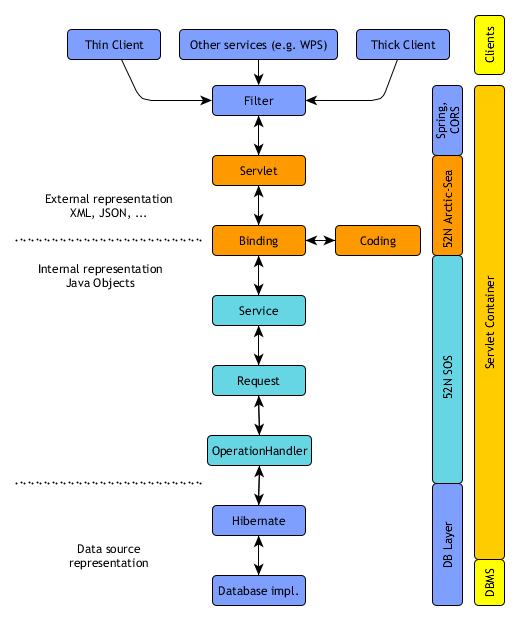
Installation
Requirements
This tutorial is based upon the following software which have to be downloaded and installed.- Java runtime environment (JRE) 8.0 or higher (or JDK 8.0 or higher if you want to build the SOS from source): Download
- Java Servlet-API 2.5 or higher compatible application server. E.g.:
- Tomcat 8 or higher: Download
-
 Do not use Tomcat version 8.0.8 because is a known bug in these releases whereby the SOS installation fails. Please use an newer Tomcat release.
Do not use Tomcat version 8.0.8 because is a known bug in these releases whereby the SOS installation fails. Please use an newer Tomcat release.
-
 Tomcat 10 does not yet work as Tomcat has changed from javax to jakarta!
Tomcat 10 does not yet work as Tomcat has changed from javax to jakarta!
-
- Jetty 6 or higher Download
- Glassfish 3 or higher [[http://glassfish.java.net/public/downloadsindex.html#top][Dowsos_architecture.pngnload]]
- Tomcat 8 or higher: Download
- Running Database Managment System
- Apache Maven 3 or higher (if you want to build the SOS from source): Download
Supported Database Managment System
- PostgreSQL/PostGIS
- Oracle
- Oracle 9 or higher: Information
- MySQL (currently only when Building from Source)
- MySQL 5.6 or higher: Information
- Community Edition: Information and Download and for Windows-Users Download for Windows
- Microsoft SQL Server:
- Microsoft SQL Server 2012: Information
A1) Download the SOS WAR-File
If you want to build the SOS from source you can skip this point and proceed with B1) Building from Source. Download package including the WAR file: The 52°North SOS includes the Sensor Web Server REST-API and the Sensor Web Viewer Helgoland.. Unzip the package and browse toUNZIPPED_PACKAGE/bin/target where the WAR FILE is located.
B1) Building from Source
If you want to use the binary distribution of the SOS you can skip this step and proceed with 2) Installing the Webapp. Make shure you have all required Software installed.- Checkout the sources directly from our subversion repository
- Checkout the sources directly from our subversion repository:
git clone https://github.com/52North/SOS SOS - or checkout the latest code from the main development line:
git clone https://github.com/52North/SOS/tree/develop SOS
- Checkout the sources directly from our subversion repository:
- change to the directory where you've just checked out the source code
- run
mvn packageto build the webapp. - copy
webapp/target/52n-sos-webapp.warto a directory of your choice- Or the bundle can be found in her
webapp-bundle/target/52n-sos-webapp.war
- Or the bundle can be found in her
C1) Building a Preconfigured Service
If you don't want the built-in installer you also can configure the SOS while building it:- To define the database connection settings copy
conf/datasource.properties.templatetoconf/datasource.propertiesand adjust it to your needs.- typically only the user name/password and URL properties have to be changed. While user name and password are quite self explanatory the URL is constructed like the following:
jdbc:postgresql://$HOST:$PORT/$DATABASE_NAME
- typically only the user name/password and URL properties have to be changed. While user name and password are quite self explanatory the URL is constructed like the following:
- To adjust service settings open the copy the file
db/default_settings.sqland edit to your needs and recreateconf/default_settings.db(e.gsqlite3 misc/conf/default_settings.db -init misc/db/default_settings.sql). - To build the project run
mvn package -Pconfigure-datasource,use-default-settings[,additional-profiles]- to choose a different file than
conf/datasource.propertiespass it to Maven by specifying-DdatabaseConfigurationFile=ABSOLUTE_PATH_TO_FILEat the command line - to choose a different file than
conf/default_settings.dbpass it to Maven by specifying-DsqliteSettingDatabase=ABSOLUTE_PATH_TO_FILEat the command line - any profile of the standard build process (see above)
- to choose a different file than
- After building the preconfigured webapp is located at
webapp/target/52n-sos-webapp.war
D1) Using a docker image
Docker images are automatically deployed to Docker Hub. The configuration is located in `/etc/sos`. The directory is per default a volume and when no other directory is mounted (see also the [Docker documentation](https://docs.docker.com/storage/) for pre-populated volumes) a default configuration using H2 is used. This default installation uses the admin credentials `admin:admin`. If you want to install the SOS, you have to mount a empty directory instead of the default volume. The cache file is located in /var/lib/jetty/webapps/ROOT/tmp. The directory is per default a volume. A custom Helgoland settings.json can be mounted to /var/lib/jetty/webapps/ROOT/static/client/helgoland/settings.json. This is needed, e.g when the external URL of the SOS differs from http://localhost:8080/.Examples
Default:docker run -p 8080:8080 52north/sos:latestWith a local configuration folder:
docker run -p 8080:8080 -v ./config:/etc/sos 52north/sos:latestRemote debugging enabled:
docker run -p 8080:8080 -p 8000:8000 -e 'JAVA_OPTIONS=-Xdebug -agentlib:jdwp=transport=dt_socket,address=8000,server=y,suspend=n' 52north/sos:latest
2) Installing the Webapp
Deploy the war file
There are two options how to deploy the 52n-sos-webapp.war file: 1. Via Tomcat manager- Navigate to the Tomcat Manager, e.g. http://localhost:8080/manager/html
- By default the file upload size is limited to 50mb. See here how to increase the limit.
- Scroll down to the section “WAR file to deploy” and select the WAR file which you've build or downloaded in the previous step.
- Click on “deploy”. The new service instance will be shown in the application list.
- Copy your 52n-sos-webapp.war file into <TOMCAT_BASE>/webapps and start the Tomcat server. For Linux instance:
sudo service tomcat8 start
Datasource configuration
On the datasource page of the installation wizard you can select the database managment system which you would like to use. The datasources are provided as default and as Custoom (Core) where custom core shoult be used if you have a custom database model and use modified hibernate mapping files.| DBMS | Default | Custom (Core) | Comment |
|---|---|---|---|
| H2/GeoDB | |
|
provided as file based and in memory |
| MySQL/MariaDB | |
|
- |
| Oracle Spatial | |
|
- |
| PostgreSQL/PostGIS | |
|
- |
| SQL Server | |
|
- |
Datasource settings
- Database Configuration
- User Name: database user name
- Password: dabase user password
- Database: database name
- Host: host name or URL to the database,e.g. localhost
- Database port: the port of the database
- Advanced Database Configuration
- Schema: the schema/catalog of the database
- Database concept: Select from dropdown
- Simple database model (creates only the minimum required database tables. No transactional operations support!)
- Transactional database model (default)
- eReporting database model (is an extended transactional database model)
- Database extension: Select from dropdown
- Default database model (not additional tables, default)
- Extended model to support Samplings/MeasuringPrograms (addtitional tables to support samplings and measuring programs)
- Feature concept: Select from dropdown
- Default feature concept (not additional tables, default)
- Extended feature concept (additional tables to support WaterML MontiforingPoint. Not yet transactional supported!)
- Provided JDBC drive: should the SOS should not deregister the JDBC driver during the shutdown (e.g. provided by Tomcat)
- Minimum ConnectionPool size: the minimum size of available database connections
- Maximum ConnectionPool size: the maximum size of available database connections
- Batch size: database insert/update batch size
- Datasource time zone: define the time zone of the datasource to ensure time is always queried in the defined time zone. Default is UTC.
- Datasource time string format: define the time string format of the datasource to ensure time is always parsed in the defined time format
- Actions
- Create tables: this will create the necessary tables in the database.
- Delete existing tables: this will delete all existing tables in the database.
- Force updating existing tables: this will update all existing tables in the database if needed.
PostgreSQL installation
- Make sure your Tomcat and PostgreSQL are running.
- Create a new PostgreSQL database with e.g. pgAdmin3 using the PostGIS template created during the PostGIS installation.
- Navigate to the Tomcat Manager, e.g. http://localhost:8080/manager/html
- Scroll down to the section “WAR file to deploy” and select the WAR file which you've build or downloaded in the previous step.
- Click on “deploy”. The new service instance will be shown in the application list.
- Click on the service instance to navigate to your newly deployed SOS.
- Setup SOS server
- Now you have 52N SOS running in your Tomcat server. To access it, open this URL in your browser:
http://localhost:8080/52n-sos-webapp
You will find the 52N SOS home page with the following message:You first have to complete the installation process! Click here to start it.
- Now you have 52N SOS running in your Tomcat server. To access it, open this URL in your browser:
- Follow the steps on the screen to configure your SOS instance (you don't have to do this if you've build the preconfigured webapp). More information about the settings can be found in the Configure/Administrate the SOS section of this page.
- If you have installed the preconfigured webapp change the administrator password using the admin GUI. The default password is
passwordand the default user name isadmin.
- If you have installed the preconfigured webapp change the administrator password using the admin GUI. The default password is
Oracle installation
We assume that an Oracle 11g or higher instance is already running and accessible through the network. 1. Create an Oracle user We need to create an Oracle user with the following configuration:- Connect permission
- Create table permission
- Create sequence permission
- Unlimited tablespace
- Quota unlimited on users
> create user sos identified by *password*; > alter user sos identified by *password* quota unlimited on users; > grant connect, create table, create sequence to sos; > grant unlimited tablespace to sos;2. Get the Oracle Instant Client (OCI) 52n SOS supports either thin (pure java) or OCI (more performant, platform specific) Oracle 11g drivers. The OCI driver is recommended for production. Get the thin (pure java) JDBC driver from Oracle's website: https://www.oracle.com/database/technologies/appdev/jdbc-downloads.html Get the platform specific Oracle Instant Client ( OCI) from Oracle's website: https://www.oracle.com/database/technologies/instant-client/downloads.html Note: If the full Oracle 11g has been installed in the same machine, the Instant Client is already there. 3. Install and configure Tomcat We'll need Tomcat 8 or above. Download it from Tomcat's website, or use the package manager from your Operating System.
-
Make sure that Tomcat will have access to the OCI driver files.
- LD_LIBRARY_PATH (unix) or PATH (windows) environment variable should point to the location where Oracle Instant Client is installed.
- The ojdbc8.jar file in this same location should be included in tomcat's classpath. For instance, make a symbolic link to it in <TOMCAT_BASE>/lib.
- Windows since Vista with OCI installed under C:\ and Apache Tomcat 7.
 You need administration rights
You need administration rights 
-
mklink "c:\Program Files\Apache Software Foundation\Tomcat 8.0\lib\ojdbc8.jar" c:\instantclient_12_1\ojdbc8.jar
-
- Windows since Vista with OCI installed under C:\ and Apache Tomcat 7.
http://localhost:8080/52n-sos-webappYou will find the 52N SOS home page with the following message:
You first have to complete the installation process! Click here to start it.Click here, press Start and select Oracle Spatial from the drop-down list. A database configuration form will appear below. Fill it with your database settings. For example, for the "sos" user created above, these will be the configuration values:
- Database Configuration
- User Name: sos
- Password: sos
- Database: sos
- Host: localhost
- Database port: 1521
- Advanced Database Configuration
- Schema: sos
- Database concept: Select from dropdown
- Old concept
- Series concept (default)
- eReporting concept (extended Series concept)
- Provided JDBC drive: Checked
- Minimum ConnectionPool size: 10
- Maximum ConnectionPool size: 30
- Batch size: 20
- Datasource time zone: +00:00
- Datasource time string format:
- Actions
- Create tables: Checked
- Delete existing tables: Unchecked
- Force updating existing tables: Unchecked
Microsoft SQL Server installation
We assume that an Microsoft SQL Server 2012 instance and the Apache Tomcat áre already running and accessible through the network. 1. Create an Microsoft SQL Server user We need to create an Microsoft SQL Server user with permissions to create a new database and to write into the new database. 2. First run: setup SOS server Now you have 52N SOS running in your Tomcat server. To access it, open this URL in your browser:http://localhost:8080/52n-sos-webappYou will find the 52N SOS home page with the following message: You first have to complete the installation process! Click here to start it. Click here, press Start and select SQL Server from the drop-down list. A database configuration form will appear below. Fill it with your database settings. For example, for the "sos" user created above, these will be the configuration values:
- Database Configuration
- User Name: sos
- Password: sos
- SQL Server instance: SQLEXPRESS
- Database: sos
- Host: localhost
- Database port: 1433
- Advanced Database Configuration
- Schema: dbo
- Database concept: Select from dropdown
- Old concept
- Series concept (default)
- eReporting concept (extended Series concept)
- Provided JDBC drive: Checked
- Minimum ConnectionPool size: 10
- Maximum ConnectionPool size: 30
- Batch size: 20
- Datasource time zone: +00:00
- Datasource time string format:
- Actions
- Create tables: Checked
- Delete existing tables: Unchecked
- Force updating existing tables: Unchecked
Configure/Administrate the SOS
This section contains only the default settings of the SOS which can be supplemented by settings of an extensions.Installation
During the installation you can configure the SOS by changing the following setting. These settings can be changed later with the administration interface.- Informative settings
- Service Provier: change the provider information (Capabilities) of this service
- Service Identification: change the identification infomation (Capabilities) of this service.
- other
- Transactional Security : Simple security for transactional operations
- Service: Service relevant settings like URL, cache update interval, ...
- Miscellaneous: Not assignable settings like separators, exception output
- CRS: Default EPSG codes, axis order of the stored geometries, supports the datasource spatial queries.
- RESTful Binding: Configure the RESTful binding
- Procedure Description: Automatic procedure description generation and enrichment, e.g. featureOfInterest, discovery profile
- EXI Bindind: Configure the EXI binding
- Streaming : En-/disable XML response
- eReporting: Define prefixes, global namespace for AQD e-Reporting support
- FlexibleIdentifier: En-/disable flexible identifier
- I18N: Multilingualism defintion
- INSPIRE: Define metadata for SOS as INSPIRE download service
Administration
With the SOS administration interface you can change the settings you've made during the installation and you can make additional settings, e.g. logging configuration, supported bindings. To access the administration interface go to[SOS_URL]/admin, e.g. http://localhost:8080/52n-sos-webapp/admin.
On the administration interface start page you can perform a reloading of the Capabilities cache (internal cache) or select the folloing submenues: - Datasource Maintenance: Get some raw SQL queries, clear the database or delete deleted observaitions (marked by DeleteObservation operation)
- Cache summary: Get some statistics about the internal cache, e.g. number of procedure or temporal and spatial bboxes.
- Reset: Resets the datasource configuration.
- Settings: Change the settings you have made during the installation process.
- Logging: Change the log level or show the latest log statements
- Operations: En-/Disable supported operations
- Encodings: En-/Disable supported encodings for observations and procedures
- Bindings: En-/Disable supported bindigs, see Bindings above
- Extensions: En-/Disable supported extensions for ExtendedCapabilities or Offering extensions, e.g. see the INSPIRE
- Datasource: See the datasource configuration
- Procedure Descriptions: Change or delete procedure descriptions
- Capabilities Settings: Add/Change/remove static Capabilities, Capabilities and Offering extensions.
- Observable Properties: Rename ObservableProperties.
- I18N Settings: Create/Update/Delete multilingual data, see Multilingual support
Transactional operations
To avoid the unwanted manipulation of SOS data via the transactional operations in the default 52°North SOS, we have disabled the transactional operations and enabled the Transactional Security by default. This affects the following operations:- InsertSensor
- InsertObservation
- InsertResultTemplate
- InsertResult
- UpdateSensorDescription
- DeleteSensor
- DeleteObservation
- InsertFeatureOfInterest
Updating the SOS
Updating the SOS from 4.x instance is not supported because there are some major changes in the new database model. The new database model contains several improvments which are not compatible with the old model.Save the settings
The 52°North SOS 5.x offers the possibility to export the settings.- Open a browser and enter the 52°North SOS 5.x URL, e.g.
http://localhost:8080/52n-sos-webapp - Click the Admin tab and enter username and password
- Move to the Admin tab and select Settings
- Click the Export Settings button
- A new browser tab opens with the JSON encoded settings, if the browser supports JSON files
- Save the JSON file.
Undeploy the old instance
There are two ways to undeploy the old instance:- Via the Apache Tomcat HTML Manager by selecting
undeploy - Stopping the Aache Tomcat Server and delete the war file and the folder from
[TOMCAT_HOME]/webapps
Deploy the new instance
Deploy the 52°North SOS 5.x war file as described in the Installation section. On the installation page with the title 52°North SOS Installation Wizard you can find at the bottom the heading Upload a previous configuration file. Here you can select the previously exported settings file to import the settings into the new instance.Database model changes from 4.x to 5.x
There are major changes in the database model for SOS 5.x, therefore it is required to use a new database for SOS 5.x. Here are some of changes on the database model:- series table was renamed to dataset
- featureOfInterest table was renamed to feature
- observableproperty table was renamed to phenomenon
- dataset differs by phenomenon, procedure, offering, featureOfInterest, category and platform
- observation table contains simple values (numeric, count, category, text, ...)
- observationType, featureOfInterestType and procedureDescriptionFormat was merged to format table
- one parameter table with relation tables for observation, feature, dataset
- support for OGC Sensor Things API
Further documention
Further documentation of the SOS features and functionality can be found here SensorObservationServiceDocumentationFrequently Asked Questions
See SosFAQ| I | Attachment | Action | Size | Date | Who | Comment |
|---|---|---|---|---|---|---|
| |
sos_architecture.png | manage | 33 K | 05 Mar 2020 - 07:34 | UnknownUser |
Edit | Attach | Print version | History: r9 < r8 < r7 < r6 | Backlinks | View wiki text | Edit wiki text | More topic actions
Topic revision: r9 - 05 Aug 2021, carstenhollmann
Legal Notice | Privacy Statement
 Copyright © by the contributing authors. All material on this collaboration platform is the property of the contributing authors.
Copyright © by the contributing authors. All material on this collaboration platform is the property of the contributing authors.
Ideas, requests, problems regarding Wiki? Send feedback
 Copyright © by the contributing authors. All material on this collaboration platform is the property of the contributing authors.
Copyright © by the contributing authors. All material on this collaboration platform is the property of the contributing authors. Ideas, requests, problems regarding Wiki? Send feedback


