You are here: Wiki>Geoprocessing Web>GeoprocessingTutorials>ConfiguringTheWPS (12 Dec 2014, benjaminpross)Edit Attach
52°North WPS configuration guide
wps_config.xml file. For information on editing this file see WpsConfiguration. This page is about user interface and runtime configuration independent of that file.
General configuration
Service metadata configuration
The configuration of the service meta data (i.e. provider information & contact details) in the GetCapabilities responses can be configured using the XML skeleton of the original GetCapabilities. The skeleton is located atWPS_WEBAPP_ROOT/config/wpsCapabilitiesSkeleton.xml.
User Accounts
See http://52north.org/communities/geoprocessing/wps/configuration.htmlWPS Web Admin Console
- Make sure your servlet container (e.g. Tomcat) is running.
- Open: http://localhost:8080/wps/ in your browser
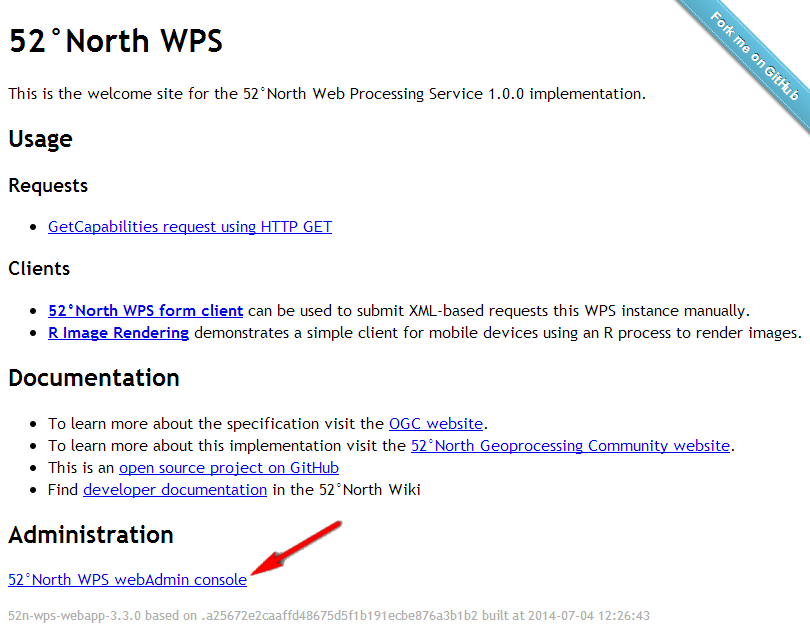
- Click on 52°North WPS Web Admin Console
- You could also directly access the Admin Console via: http://localhost:8080/wps/webAdmin/index.jsp
- Login with username wps and password wps
- The Web Admin Console lets you change the basic configuration of the WPS and upload processes.
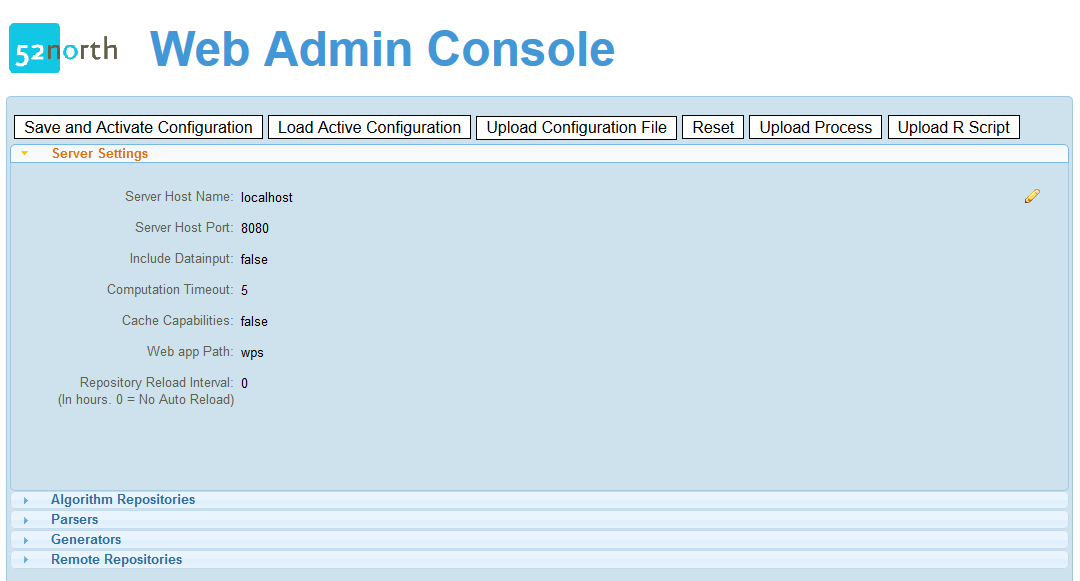
- Switch to the Algorithm Repositories tab:
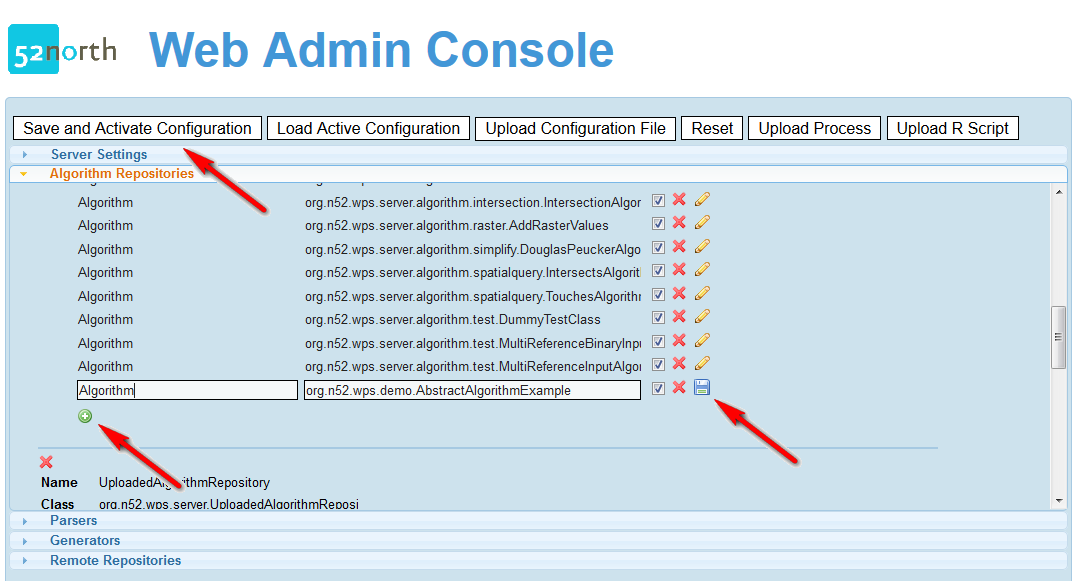
- Scroll to the LocalAlgorithmReporitory
- Click the plus sign after the last Algorithm of the repository.
- Add as key Algorithm and as value the fully qualified name of your process, e.g.; org.n52.wps.demo.AbstractAlgorithmExample
- Click the save button.
- Click Save and Activate Configuration
- Your process should appear in the capabilities.
- Execute your process.
WPS GRASS Connector
See the tutorials for Windows and Linux.WPS ArcGIS Server Connector
See the tutorial TutorialBackendArcGISServerShort.Logging Configuration
The WPS relies on Logback as a powerful and flexible logging framework. The logging configuration filelogback.xml is saved in the resources directory of the webapp module (/WPS/52n-wps-webapp/src/main/resources/logback.xml), or in the classes directory of the installation (e.g. ..//wtpwebapps/52n-wps-webapp/WEB-INF/classes/logback.xml DEBUG level. logback.xml file, change the root level from INFO to DEBUG and also change the level for respective loggers and package names.
The log file (52n-sos-webapp.log) is stored in the default log directory, e.g. for Tomcat /logs/52n-sos-webapp.log Development Version settings
A short manual about how to set up WPS as a multi module project in Eclipse using Maven and Git is linked here. Please look at the Tomcat documentation how to deal with installing and compiling web applications in general. In the end the service has to be accessible through http://localhost:[YOUR_PORT]/wps/WebProcessingService. As the WPS is organized as a multi module project using Maven, you have to get the source from the SVN and use Maven to compile it. Information about Apache Maven 2 can be found here: maven.apache.org. The 52°North remote repository is located here. As you have to set this repository in your settings.xml your configuration could look somehow like this:<profile>
<id>52n-start</id>
<repositories>
<repository>
<id>n52-releases</id>
<name>52n Releases</name>
<url>http://52north.org/maven/repo/releases</url>
<releases>
<enabled>true</enabled>
</releases>
<snapshots>
<enabled>false</enabled>
</snapshots>
</repository>
<repository>
<id>geotools</id>
<name>Geotools repository</name>
<url>http://maven.geotools.fr/repository</url>
</repository>
<repository>
<id>Refractions</id>
<name>Refractions repository</name>
<url>http://lists.refractions.net/m2</url>
</repository>
<repository>
<id>Apache</id>
<name>Apache repository</name>
<url>http://repo1.maven.org/maven2</url>
</repository>
</repositories>
</profile>
...
<activeProfiles>
<activeProfile>52n-start</activeProfile>
</activeProfiles>
Please note, that there are two repositories for geotools libraries, as the synchronization of these repositories does not seem to work that well. So just refer to both repositories.
Basic commands to compile your sources are mvn compile or mvn install. The resulting war in the ../52n-wps-webapp/target directory can then be dropped into the Tomcat webapp folder or be installed in any other servlet container.
After restarting your Tomcat the logs in the mentioned log file should somehow look like this:
2006-01-23 17:51:35,193 INFO org.n52.wps.server.WebProcessingService - WebProcessingService initializing...
2006-01-23 17:51:35,208 INFO org.n52.wps.server.WebProcessingService - Initialization of wps properties successful!
2006-01-23 17:51:38,521 INFO org.n52.wps.server.AlgorithmRepository - Algorithm class registered: org.n52.wps.server.SimpleBufferAlgorithm
2006-01-23 17:51:38,552 INFO org.n52.wps.server.AlgorithmRepository - Algorithms registered!
2006-01-23 17:51:38,552 INFO org.n52.wps.server.WebProcessingService - Algorithms initialized
2006-01-23 17:51:38,599 INFO org.n52.wps.server.WebProcessingService - XML Parsers initialized successfully
2006-01-23 17:51:38,630 INFO org.n52.wps.server.WebProcessingService - XML Generators initialized successfully
2006-01-23 17:51:38,708 INFO org.n52.wps.server.WebProcessingService - !WPS up and running!
Now you should get a http://localhost:[YOUR_WEBAPPS_PORT]/wps/WebProcessingService?Request=GetCapabilities&Service=WPS
If the Tomcat runs under port 8080 you can access a very simple test site on http://localhost:8080/wps.
When you are getting the capabilities, feel free to test the DescribeProcess and the Execute Operation.
To have a look at the capabilities of the WPS instance, just try this: http://geoprocessing.demo.52north.org:8080/wps/WebProcessingService?REQUEST=GetCapabilities&SERVICE=WPS
WPS 3.3.1 - New configuration parameters
In version 3.3.1 of the WPS new configuration parameters have been introduced to the server element. You will need to add them to an existing config, otherwise the WPS will not start correctly. New parameters:- protocol - protocol of the WPS webapp, e.g. http or https
- minPoolSize - minimum number of thread for the ThreadPool handling execute requests
- minPoolSize - maximum number of thread for the ThreadPool handling execute requests
- keepAliveSeconds - time idle threads are kept alive within the ThreadPool
- maxQueuedTasks - maximum number of task (execute requests) that are queued within the ThreadPool
<Server protocol="http" hostname="localhost" hostport="8080"
includeDataInputsInResponse="false" computationTimeoutMilliSeconds="5"
cacheCapabilites="false" webappPath="52n-wps-webapp" repoReloadInterval="0" maxPoolSize="20" keepAliveSeconds="1000" maxQueuedTasks="100" minPoolSize="10">
| I | Attachment | Action | Size | Date | Who | Comment |
|---|---|---|---|---|---|---|
| |
52nWPS-Startseite-raw.png | manage | 32 K | 15 Aug 2014 - 13:32 | UnknownUser |
Edit | Attach | Print version | History: r10 < r9 < r8 < r7 | Backlinks | View wiki text | Edit wiki text | More topic actions
Topic revision: r9 - 12 Dec 2014, benjaminpross
Legal Notice | Privacy Statement
 Copyright © by the contributing authors. All material on this collaboration platform is the property of the contributing authors.
Copyright © by the contributing authors. All material on this collaboration platform is the property of the contributing authors.
Ideas, requests, problems regarding Wiki? Send feedback
 Copyright © by the contributing authors. All material on this collaboration platform is the property of the contributing authors.
Copyright © by the contributing authors. All material on this collaboration platform is the property of the contributing authors. Ideas, requests, problems regarding Wiki? Send feedback


