You are here: Wiki>Geoprocessing Web>GeoprocessingTutorials>TutorialWpsEclipseIndigoGit (28 Jan 2014, EikeJuerrens)Edit Attach
Setting up the 52°North WPS from source with Eclipse Java Indigo and Git
1. Prerequisites
You will need to have:- Git installed
- Eclipse IDE Indigo for Java Developers installed.
2. Install EGit
Start Eclipse. We recommend using an empty workspace. We will show how to install the plugins via the Software Sites, as the Eclipse Marketplace is not always available. If the Marketplace is available, you can simple type in the name of the plugin and follow the installation process. Eclipse -> Help -> Install new Software In the Work with drop box select All Available Sites. Select Collaboration -> Eclipse EGit Hit Next and follow the rest of the installation process. Restart Eclipse.
Hit Next and follow the rest of the installation process. Restart Eclipse.
3. Install m2e
Eclipse -> Help -> Install new Software In the Work with drop box select All Available Sites. Select Collaboration -> m2e Maven Integration for Eclipse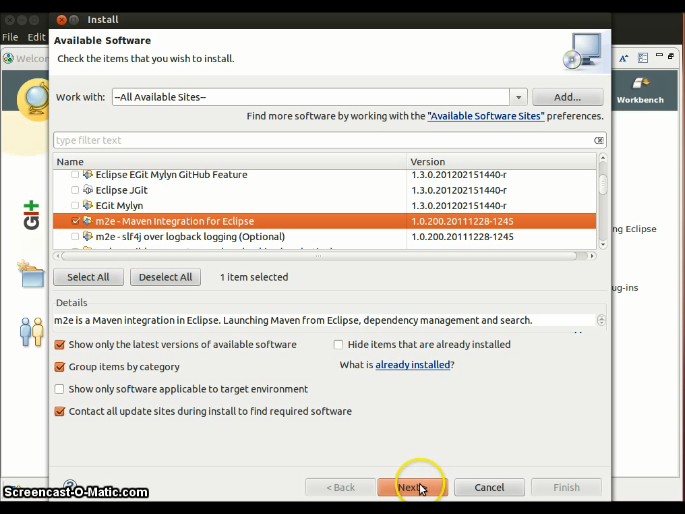 Hit Next and follow the rest of the installation process. Restart Eclipse.
Hit Next and follow the rest of the installation process. Restart Eclipse.
4. Clone the WPS Git repository
Open your favorite shell. Navigate to your Git home if it already exists or to a convenient location to create the Git home there. Execute the following command:git clone https://github.com/52North/WPS.gitNote: Cloning the repository allows you to get updates to the source code and contribute patches back. If you are more experienced with Git and want to actively contribute to the WPS development, we encourage you to fork the WPS and clone from the forked repository. The WPS Git repository will be cloned in a sub-folder WPS.
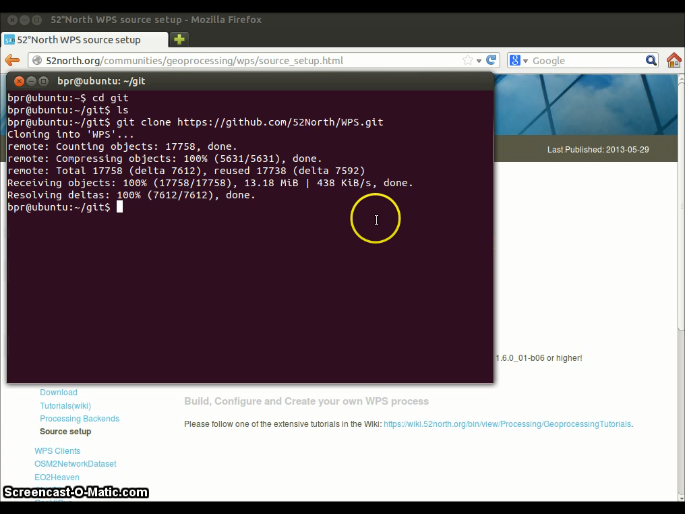
5. Import the WPS project in Eclipse
File -> Import -> Maven -> Existing Maven Projects Click on Browse and navigate to the WPS folder that was created during step 4.
Click on Browse and navigate to the WPS folder that was created during step 4.
 Click Ok. Eclipse will scan the folder and list the WPS Maven modules:
Click Ok. Eclipse will scan the folder and list the WPS Maven modules:
 Click Finish and the WPS will be imported.
Note: The project files will not be copied into the workspace. You will be working in the WPS folder in Git home. However, if you re-start Eclipse you will have to select the same workspace as in step 1.
Click Finish and the WPS will be imported.
Note: The project files will not be copied into the workspace. You will be working in the WPS folder in Git home. However, if you re-start Eclipse you will have to select the same workspace as in step 1.
6. Connect the project to Git from within Eclipse
The project is now inported but the Git functionalities are not yet available in Eclipse. To enable them, right click on the 52n-wps-parent folder in the Package Explorer: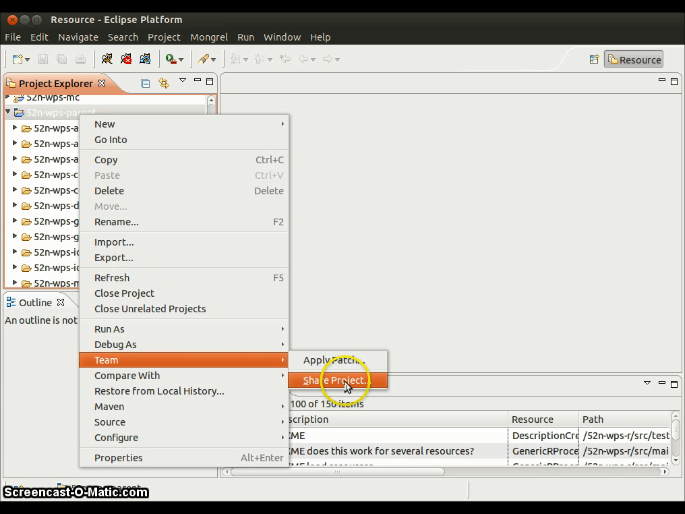 Team -> Share Project -> Git -> Next:
Team -> Share Project -> Git -> Next:
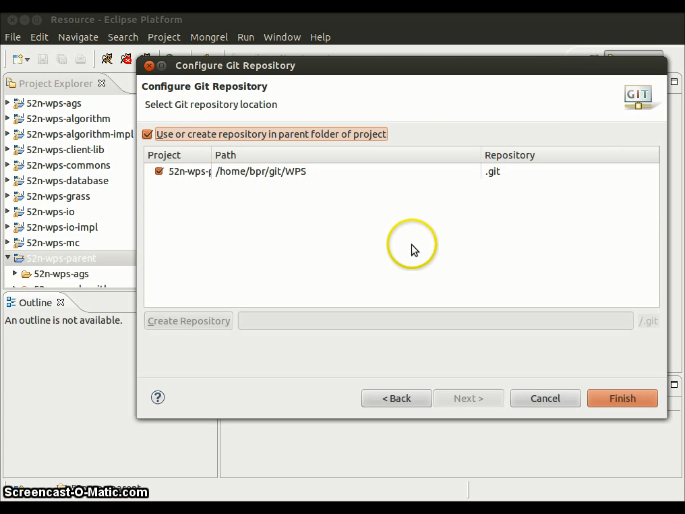 Check the box Use or create repository in parent folder of project and click Finish.
Check the box Use or create repository in parent folder of project and click Finish.Now the Git functionalities are enabled in Eclipse, right click again on the 52n-wps-parent folder in the Package Explorer -> Team:
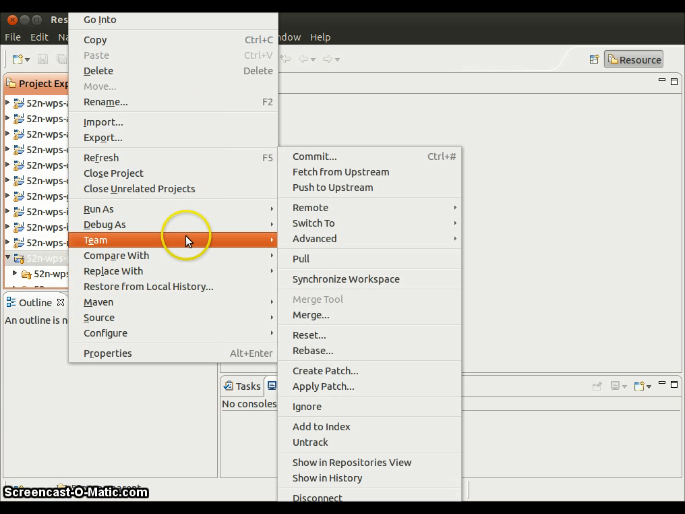
7. Build
In order to build the WPS, right click on the module 52n-wps-parent -> Run As -> Maven install: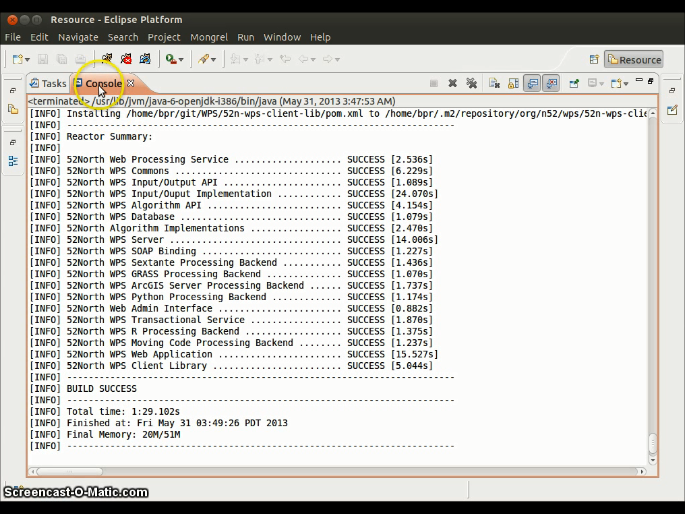
| I | Attachment | Action | Size | Date | Who | Comment |
|---|---|---|---|---|---|---|
| |
buildsuccess.png | manage | 380 K | 31 May 2013 - 12:44 | UnknownUser | |
| |
clone1.png | manage | 219 K | 31 May 2013 - 12:44 | UnknownUser | |
| |
configureEgit1.png | manage | 253 K | 31 May 2013 - 12:44 | UnknownUser | |
| |
egit1.png | manage | 238 K | 31 May 2013 - 12:55 | UnknownUser | |
| |
enableGit1.png | manage | 214 K | 31 May 2013 - 12:44 | UnknownUser | |
| |
enableGit2.png | manage | 176 K | 31 May 2013 - 12:44 | UnknownUser | |
| |
enableGit3.png | manage | 204 K | 31 May 2013 - 12:43 | UnknownUser | |
| |
importexistingmavenprojects1.png | manage | 154 K | 31 May 2013 - 12:43 | UnknownUser | |
| |
importexistingmavenprojects2.png | manage | 122 K | 31 May 2013 - 12:43 | UnknownUser | |
| |
importexistingmavenprojects3.png | manage | 262 K | 31 May 2013 - 12:43 | UnknownUser | |
| |
importexistingmavenprojects4.png | manage | 269 K | 31 May 2013 - 12:48 | UnknownUser | |
| |
m2e1.png | manage | 258 K | 31 May 2013 - 12:48 | UnknownUser |
Edit | Attach | Print version | History: r7 < r6 < r5 < r4 | Backlinks | View wiki text | Edit wiki text | More topic actions
Topic revision: r6 - 28 Jan 2014, EikeJuerrens
Legal Notice | Privacy Statement
 Copyright © by the contributing authors. All material on this collaboration platform is the property of the contributing authors.
Copyright © by the contributing authors. All material on this collaboration platform is the property of the contributing authors.
Ideas, requests, problems regarding Wiki? Send feedback
 Copyright © by the contributing authors. All material on this collaboration platform is the property of the contributing authors.
Copyright © by the contributing authors. All material on this collaboration platform is the property of the contributing authors. Ideas, requests, problems regarding Wiki? Send feedback


