You are here: Wiki>GEONETCAST Web>GEONETCastCourse_SS2010>ReferenceArchitecture>DataServer (14 Feb 2011, JohannesTrame)Edit Attach
Data Server
The GNC DataManager , running continuously on the DataServer, observes the incoming folder “GNC-GROUNDST\incoming” on the groundstaion and processes immediately the incoming serializations. This means, the data is moved (not copied), unpacked and distributed to the local folders of the DataServer. In cases where the network connection to groundstation is interrupted or the data-server itself is down, the serialized data will be buffered on the GroundStation (up to several days). Afterwards the DataManager will continue, so no data will be lost. While the GroundStation is only in charge for receiving data, the DataServer is responsible for long-term data storage. The stored data can be accessed with reading rights by applications/clients through a shared network folder “\\GNC-Data\Geonetcast”. This network folder will serve as the central (and exclusive) access point for interfaces or third party services. Due license restrictions the data can only accessed in the internal university network and by using university account authentication. By modifying the configuration of the DataManager, it is possible to define- which products have to be processed
- where & by which naming convention the products have to be stored and
- how long they have to be stored on the data server.
System Specification
Operating System
Windows Server 2008 RC2 - 64 BITHardware
- CPU - Intel Xeon E5504 @2GHZ
- 4 GB RAM
- 6 TB Storage
Running Software
- Geonetcast Data Manager
Access & Maintainance
NOTE: You can only connect to the server if you are in the university network (e.g. using vpn connection). This is due data license restrictions and security issues.
Two kinds of access:
- administrative access
For maintaining purpose the DataServer is accessable using a windows remote connection. Your university account has to be linked to the administrator group and you can connect to the server via windows remote connection gnc-data.uni-muenster.de using your university account "uni-muenster\wwu_username"
. - file system access (only reading rights)
In case you
(a) are maintining a (interface) service to the data or
(b) want access the raw data e.g. for research or education (lectures)
it is possible to access the data directly on the file system with reading rights. Therefore your university account has to be linked to the "GEONETCAST\geonetcast" group. Afterwards you can mount "\\GNC-DATA\Geonetcast" as a network drive using your university account "uni-muenster\wwu_username".

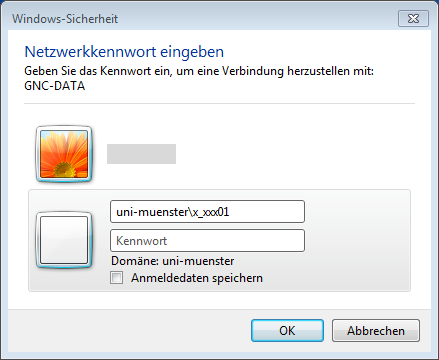
- ifgi web team
Infrastructure Administrator
Use-case scenario:The infrastructure administrator has to restart the server because of:
- necessary system (securtiy) updates
- network/system crash
 Note:Pay attention, that there is no instance of the DataManager already running on the machine.
Note:Pay attention, that there is no instance of the DataManager already running on the machine.
Product Administrator
Use-case scenario:The product administrator has to determinate:
- which products have to be processed
- where & by which naming convention the products have to be stored and
- how long they have to be stored on the data server.
Service Administrator
There is no need for service administrators maintain any services on the DataServer.However, service administrators need reading access to the file system. Therefore it is possible to mount "\\GNC-DATA\Geonetcast" as a network drive (see how to get access section).
Security
The DataServer blocks all connections from outside the university network. All ports are blocked via firewall (the networkshare excepted). Furthermore antivirus software is installed. Regular system updates are done automatically. Sometimes it is necessary to restart the system after updates - this has to be done manually. -- JohannesTrame - 2010-09-23| I | Attachment | Action | Size | Date | Who | Comment |
|---|---|---|---|---|---|---|
| |
connect_drive1.png | manage | 19 K | 29 Aug 2010 - 17:41 | UnknownUser | |
| |
connect_drive2.png | manage | 29 K | 29 Aug 2010 - 17:41 | UnknownUser | |
| |
datamanager_start.png | manage | 14 K | 29 Aug 2010 - 12:23 | UnknownUser |
Edit | Attach | Print version | History: r12 < r11 < r10 < r9 | Backlinks | View wiki text | Edit wiki text | More topic actions
Topic revision: r11 - 14 Feb 2011, JohannesTrame
Legal Notice | Privacy Statement
 Copyright © by the contributing authors. All material on this collaboration platform is the property of the contributing authors.
Copyright © by the contributing authors. All material on this collaboration platform is the property of the contributing authors.
Ideas, requests, problems regarding Wiki? Send feedback
 Copyright © by the contributing authors. All material on this collaboration platform is the property of the contributing authors.
Copyright © by the contributing authors. All material on this collaboration platform is the property of the contributing authors. Ideas, requests, problems regarding Wiki? Send feedback


