You are here: Wiki>Documentation Web>GitFAQ>ResolveMergeConflictsInGitEclipse (10 Apr 2015, EikeJuerrens)Edit Attach
EGit Auto-Merge and Conflict Resolution
Identify a required merge
The down-arrow signals that there are commits in the remote (origin). These might cause a conflict.merge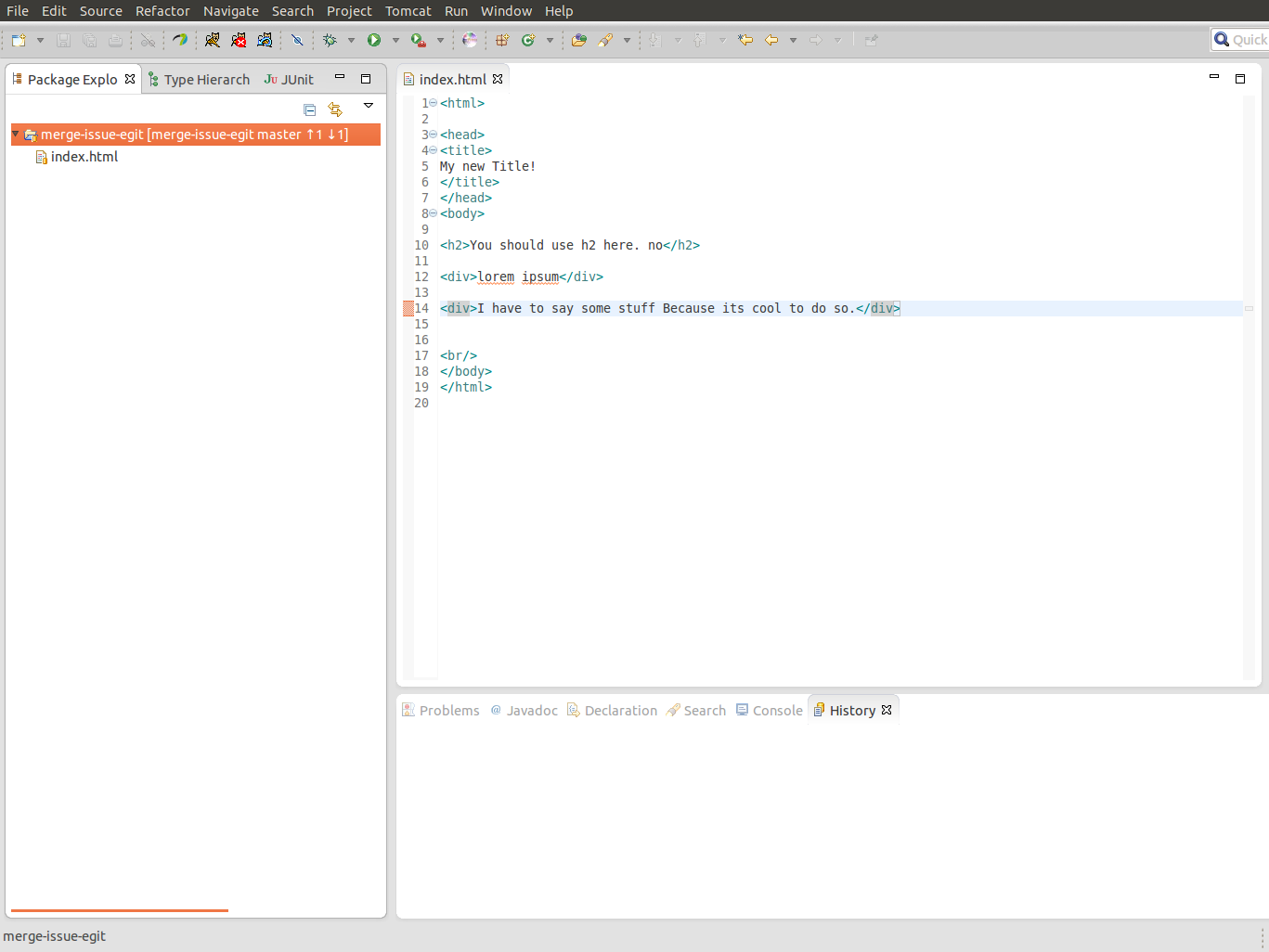
Pull Remote Changes
Right-click / Team / Pull executes a "git pull" in the background. It will try to auto-merge ("git fetch FETCH_HEAD" followed by "git merge").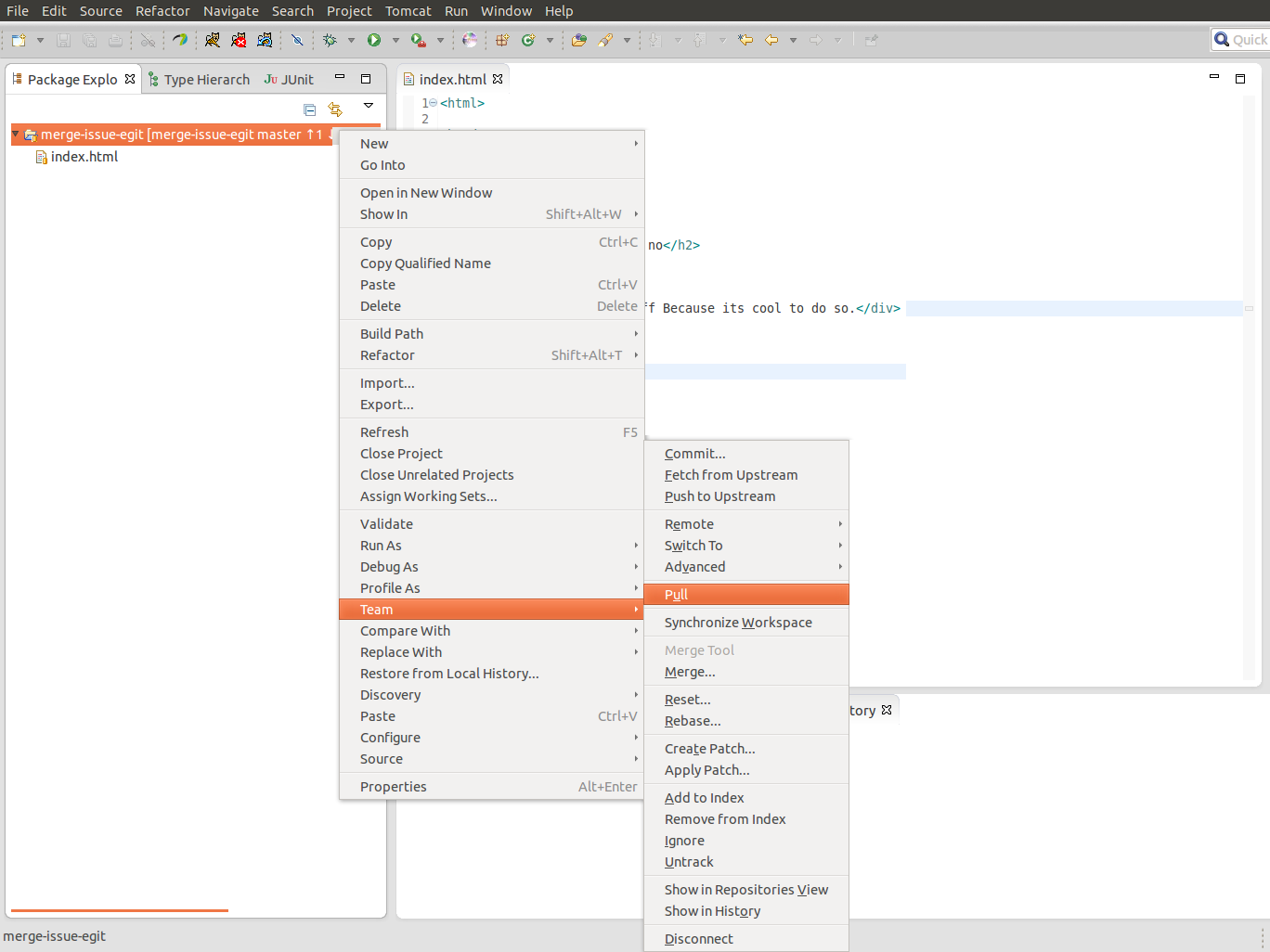
Conflict Detected
The red symbols signal a conflict that could not be resolved. Right-click on the conflicted source file and select Team / Merge Tool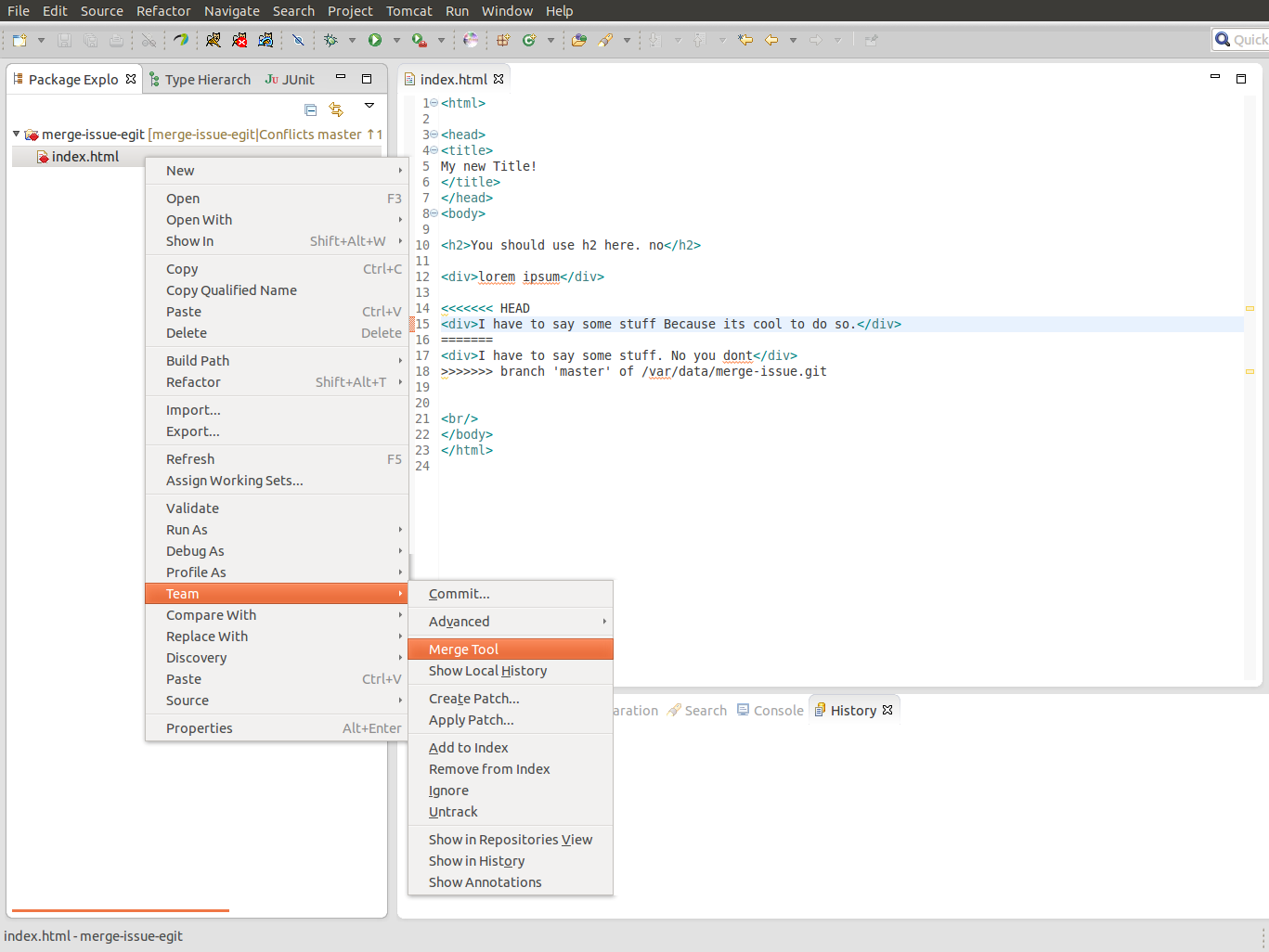
Settings for the Merge Tool
Accept the default setting.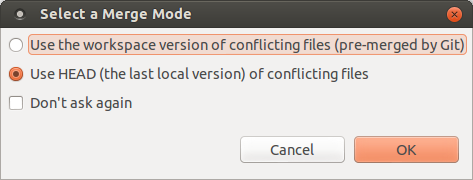
Resolve Conflicts
The Merge tool is handled similar to SVN conflict resolution. You have to do one at least one edit in the local (left) source file and save. Otherwise the conflicts will not be resolved. To ensure merging worked, open the source file in its default editor.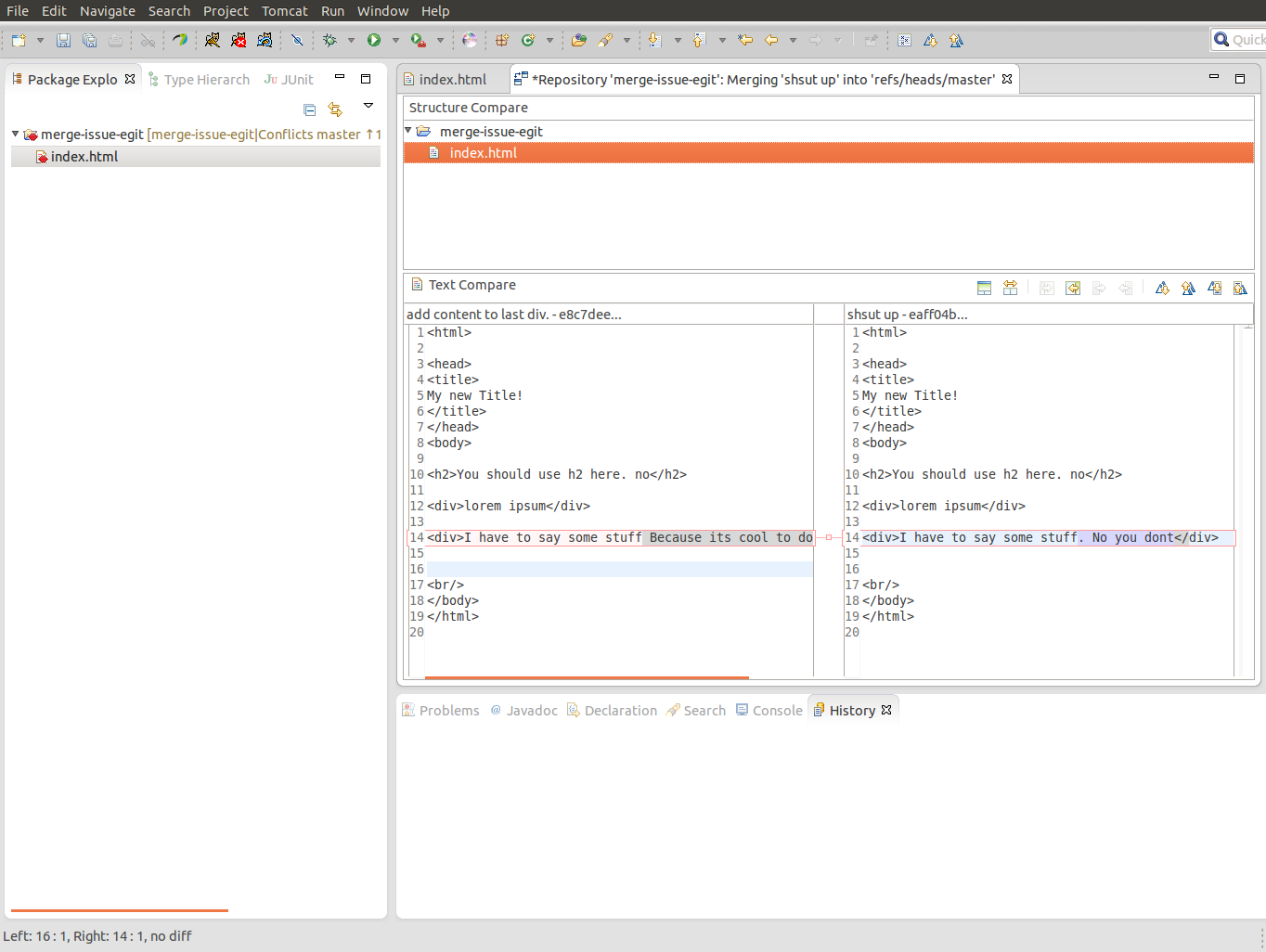
Stage the merged File
We need to add the merged file to the Index (Staging).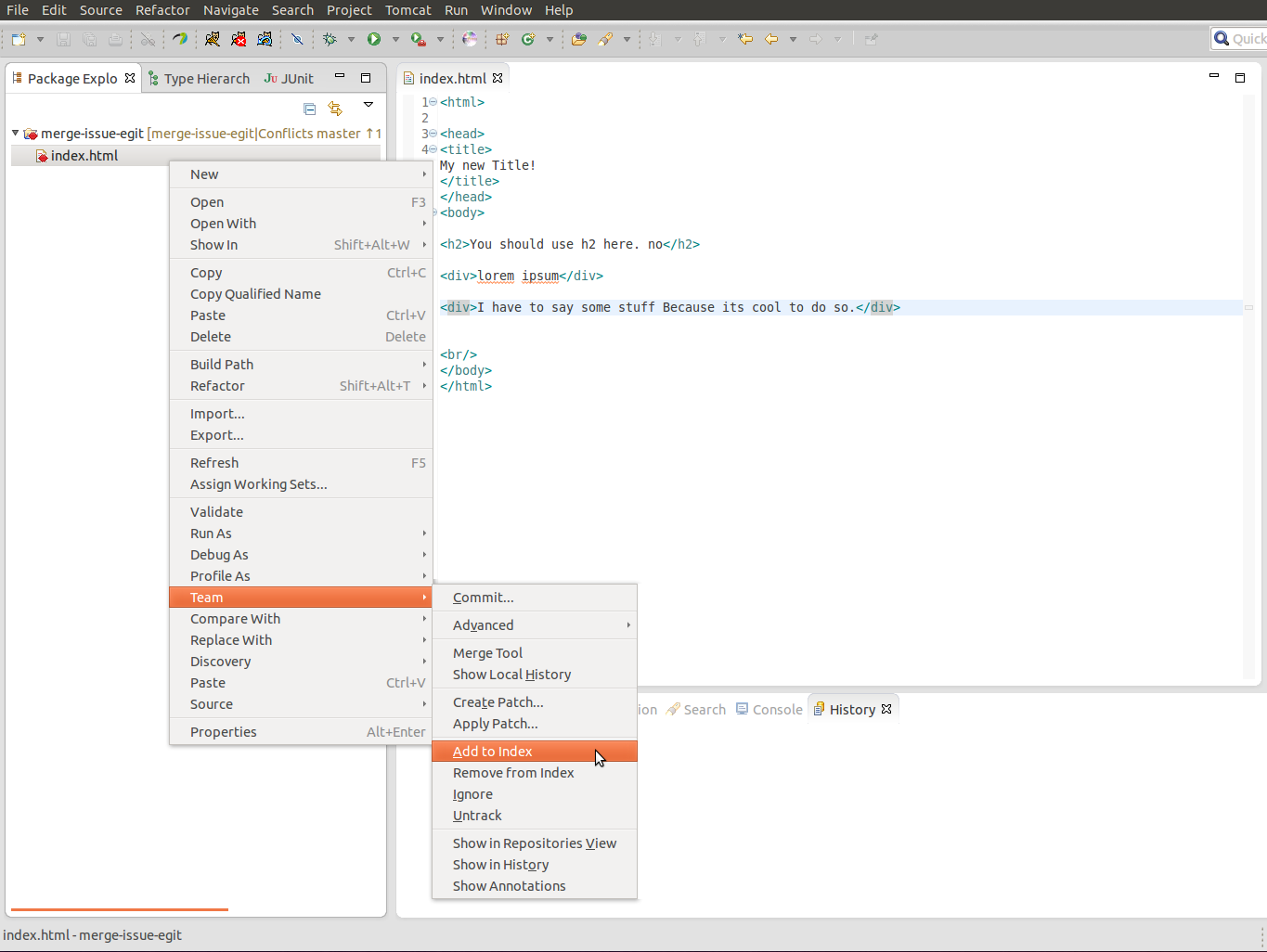
Commit the Merge to your Local Repo
This will create a new "Merge commit" in your local Repo.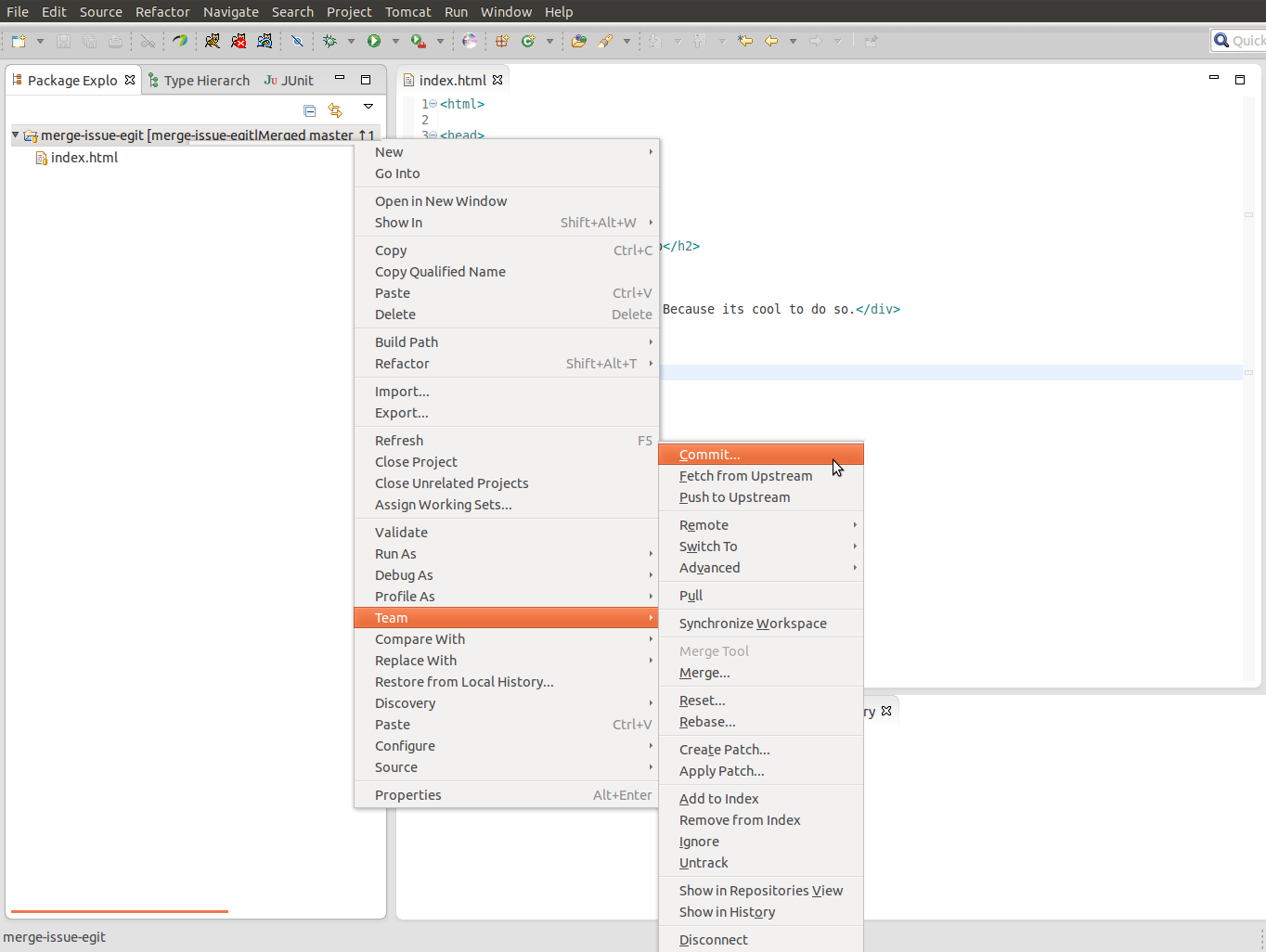
Push Everything Back to Origin
If Eclipse refuses to push (authorization issues, etc.), running "git push origin master" (or "git push origin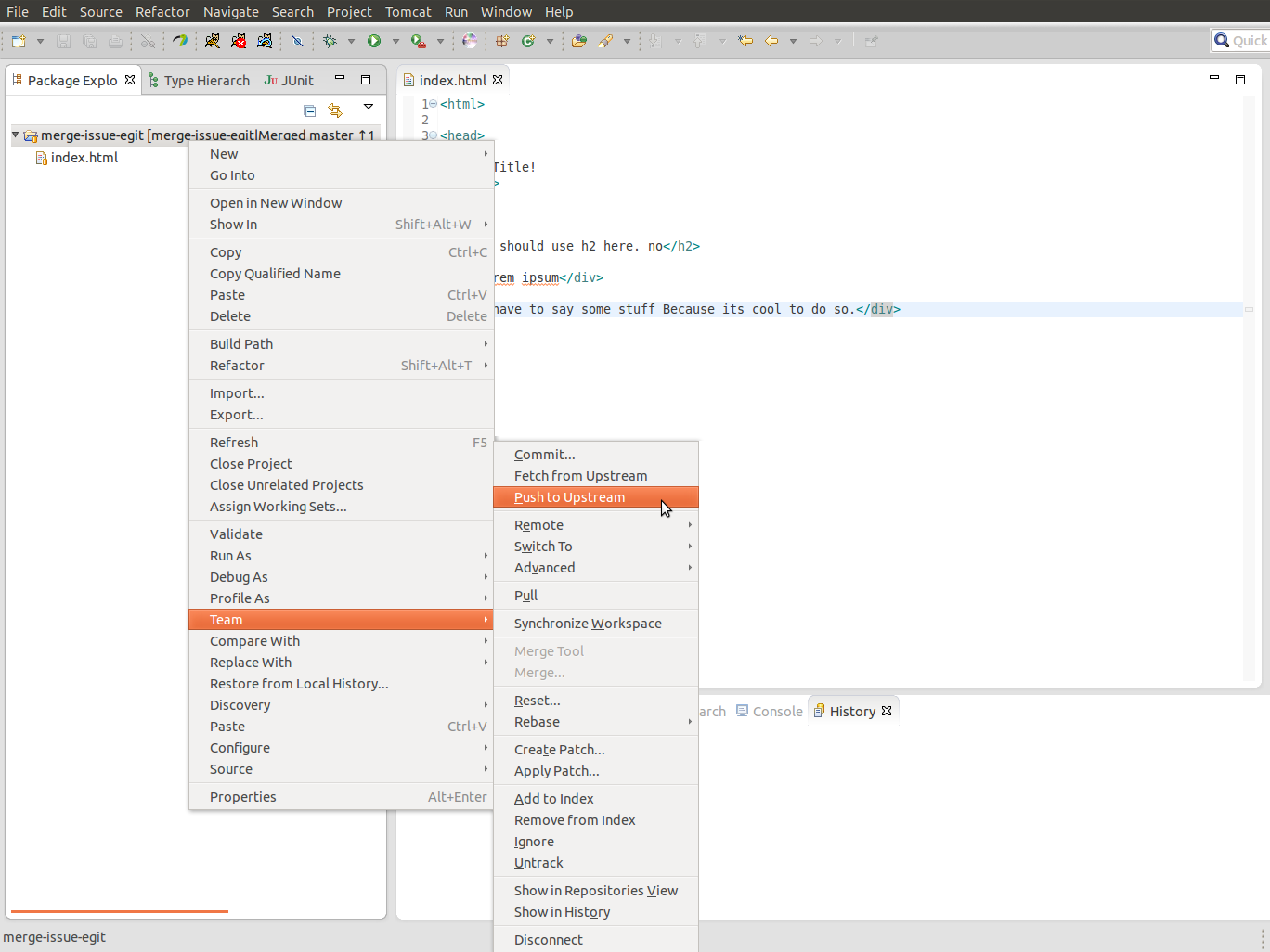
Checking For Possible Conflicts before Merging/Pulling
You can run a Comparison beforehand to an automatic merge to identify possible issues in auto-merging: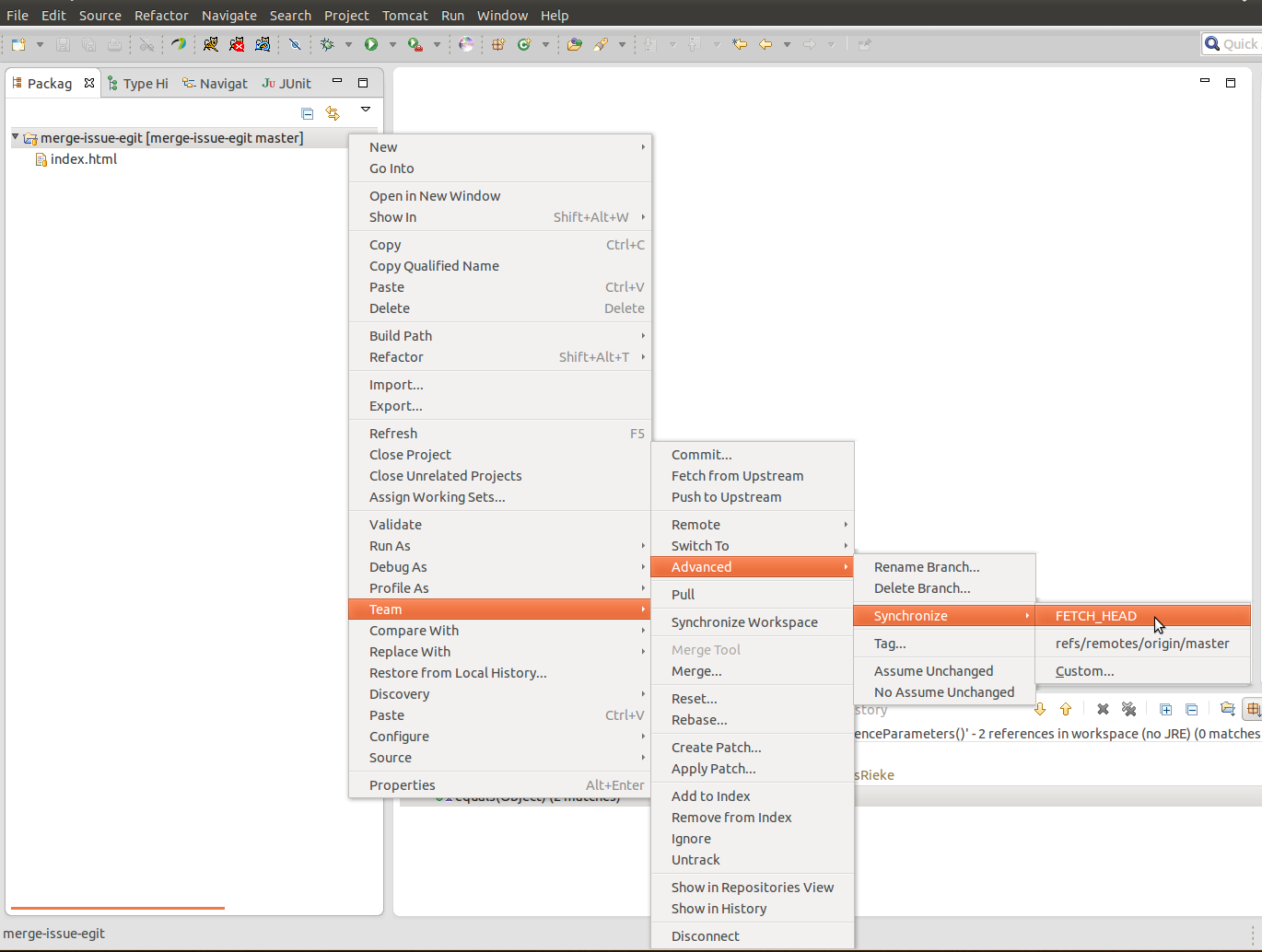 The Synchronize perspective will open and you are able to compare single files (red symbols signal conflicts).
The Synchronize perspective will open and you are able to compare single files (red symbols signal conflicts). | I | Attachment | Action | Size | Date | Who | Comment |
|---|---|---|---|---|---|---|
| |
egit_compare_1.png | manage | 149 K | 13 May 2013 - 12:44 | UnknownUser | |
| |
egit_merge_1.png | manage | 79 K | 13 May 2013 - 12:44 | UnknownUser | |
| |
egit_merge_2.png | manage | 131 K | 13 May 2013 - 12:44 | UnknownUser | |
| |
egit_merge_3.png | manage | 155 K | 13 May 2013 - 12:44 | UnknownUser | |
| |
egit_merge_4.png | manage | 22 K | 13 May 2013 - 12:44 | UnknownUser | |
| |
egit_merge_5.png | manage | 108 K | 13 May 2013 - 12:44 | UnknownUser | |
| |
egit_merge_6.png | manage | 141 K | 13 May 2013 - 12:44 | UnknownUser | |
| |
egit_merge_7.png | manage | 137 K | 13 May 2013 - 12:44 | UnknownUser | |
| |
egit_merge_8.png | manage | 146 K | 13 May 2013 - 12:44 | UnknownUser |
Edit | Attach | Print version | History: r5 < r4 < r3 < r2 | Backlinks | View wiki text | Edit wiki text | More topic actions
Topic revision: r4 - 10 Apr 2015, EikeJuerrens
Legal Notice | Privacy Statement
 Copyright © by the contributing authors. All material on this collaboration platform is the property of the contributing authors.
Copyright © by the contributing authors. All material on this collaboration platform is the property of the contributing authors.
Ideas, requests, problems regarding Wiki? Send feedback
 Copyright © by the contributing authors. All material on this collaboration platform is the property of the contributing authors.
Copyright © by the contributing authors. All material on this collaboration platform is the property of the contributing authors. Ideas, requests, problems regarding Wiki? Send feedback


