You are here: Wiki>Geoprocessing Web>GeoprocessingTutorials>TutorialExposeRScript (19 Aug 2014, danielnuest)Edit Attach
Expose R Scripts as Webservices with WPS4R
Base Script
In R, we call the runif()-function to produce a single random number between to numbers, e. g. 0 and 1. This is basically what we want our process to do:> runif(1, min=0, max=1)
[1] 0.6292043
1. Input/Output
The first thing to do is to write an R script and consider input / output data of the process. Hence we specify the variables "min" and "max" for input and "output" for output. Meta-information about input and output is required. Add an annotation for each one, which consists at least of a variable name (id-attribute) and its data type (type-attribute, see section supported input / output types). We also add default values (value-attribute) to the input annotations. Note that the declarations "min = 0" "max = 1" were replaced by annotations and therefore disappeared from the script so that it won't run in R as-is. You can use "wps.on" and "wps.off" annotations to declare them again.
Meta-information about input and output is required. Add an annotation for each one, which consists at least of a variable name (id-attribute) and its data type (type-attribute, see section supported input / output types). We also add default values (value-attribute) to the input annotations. Note that the declarations "min = 0" "max = 1" were replaced by annotations and therefore disappeared from the script so that it won't run in R as-is. You can use "wps.on" and "wps.off" annotations to declare them again.
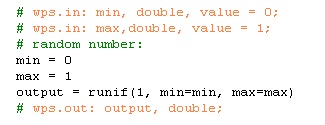
2. Metadata
Now we add even more metadata. A WPS process requires at least an id and can be described within the fields "title" and "abstract". Similar descriptions can be added for each input and output variable so that purpose and usage of the process is clear.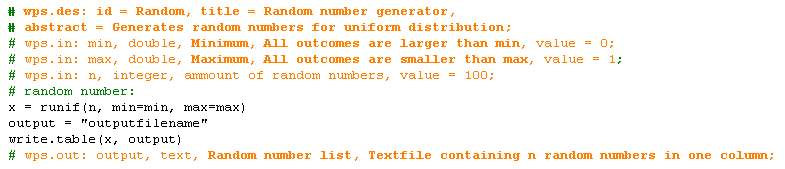
3. Complex input: Text
In case you want to handle complex input or output, you need too read/write the data from within R and receive/pass the filename as input/output reference. To demonstrate this we generate a list of 100 random variables and pass it as a text file, using the write.table function in R.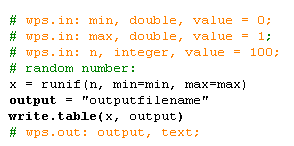
4. Upload the script
4. A) Admin Backend
- URL: http://\:\/wps/webAdmin/index.jsp (default on local machine: http://localhost:8080/wps/webAdmin/index.jsp)
- User name (default: wps)
- Password (default: wps) Click the button "Upload R script" and fill out the upload form. You only got to specify the file location, but you also have the opportunity to give the process a (different) name, e.g. "RandomNumbers". Submit the data.
 Figure 1: Upload the script
Figure 1: Upload the script
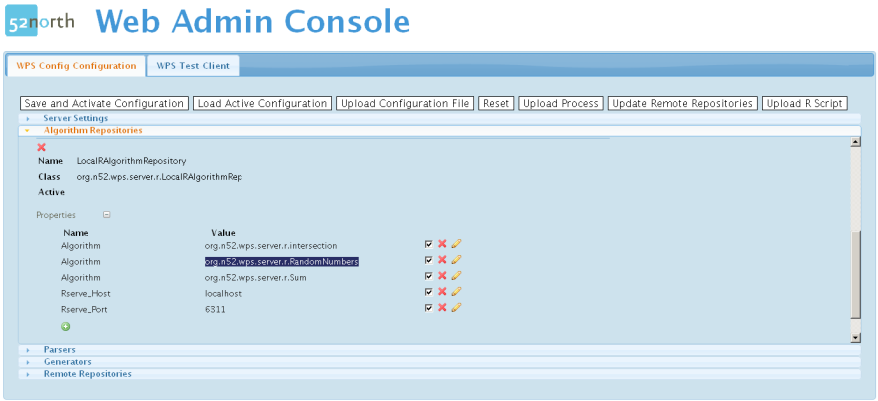 Figure 2: Repository view - process ready to use
Figure 2: Repository view - process ready to use
4. B) Manual Script Upload
You can also publish the script manually by copying it into the script directory. Then restart the WPS and execute a GetCapabilities request to check that the process was added. If the script is not published as a process then open the WPS log file and check for parsing errors. The default script directory is<webapp directory/R/scripts. You can also configure a different script directory in the file wps_config.xml or via the WPS Admin.
5. Send request
Send WPS requests to test the process (change host/port if required):- GetCapabilities-request via GET: http://localhost:8080/wps/WebProcessingService?Request=GetCapabilities&Service=WPS
- DescribeProcess-request via GET: http://localhost:8080/wps/WebProcessingService?Request=describeProcess&Service=WPS&Identifier=org.n52.wps.server.r.RandomNumbers
- Execute-request: Go through WPS TestClient to send a POST requrest
- http://localhost:8080/wps/test.html
- Submit the following request:
<?xml version="1.0" encoding="UTF-8"?> <wps:Execute service="WPS" version="1.0.0" xmlns:wps="http://www.opengis.net/wps/1.0.0" xmlns:ows="http://www.opengis.net/ows/1.1" xmlns:xlink="http://www.w3.org/1999/xlink" xmlns:xsi="http://www.w3.org/2001/XMLSchema-instance" xsi:schemaLocation="http://www.opengis.net/wps/1.0.0 http://schemas.opengis.net/wps/1.0.0/wpsExecute_request.xsd"> <ows:Identifier>org.n52.wps.server.r.RandomNumbers</ows:Identifier> <wps:ResponseForm> <wps:RawDataOutput mimeType="text/plain"> <ows:Identifier>output</ows:Identifier> </wps:RawDataOutput> </wps:ResponseForm> </wps:Execute>
A list of 100 random values should now appear. If so, your process has been successfully deployed!
Script file
You can download the full script file here: wps4r-tutorial.R| I | Attachment | Action | Size | Date | Who | Comment |
|---|---|---|---|---|---|---|
| |
Fig1_Manage_Repository.png | manage | 74 K | 21 Mar 2013 - 12:41 | UnknownUser | |
| |
Fig2_Upload.PNG | manage | 46 K | 21 Mar 2013 - 12:41 | UnknownUser | |
| |
S_Fig1_Config_Repository.png | manage | 64 K | 21 Mar 2013 - 12:41 | UnknownUser | |
| |
T_Fig1_Upload.png | manage | 50 K | 21 Mar 2013 - 12:41 | UnknownUser | |
| |
T_Fig2_Repository.png | manage | 49 K | 21 Mar 2013 - 12:41 | UnknownUser | |
| |
T_Fig3_Test_Client.png | manage | 99 K | 21 Mar 2013 - 12:41 | UnknownUser | |
| |
script0.png | manage | 1 K | 21 Mar 2013 - 12:41 | UnknownUser | |
| |
script1.png | manage | 2 K | 21 Mar 2013 - 12:41 | UnknownUser | |
| |
script2.png | manage | 3 K | 21 Mar 2013 - 12:41 | UnknownUser | |
| |
script3.png | manage | 6 K | 21 Mar 2013 - 12:41 | UnknownUser | |
| |
wps4r-tutorial.R | manage | 552 bytes | 03 Jul 2014 - 07:26 | UnknownUser |
Edit | Attach | Print version | History: r9 < r8 < r7 < r6 | Backlinks | View wiki text | Edit wiki text | More topic actions
Topic revision: r8 - 19 Aug 2014, danielnuest
Legal Notice | Privacy Statement
 Copyright © by the contributing authors. All material on this collaboration platform is the property of the contributing authors.
Copyright © by the contributing authors. All material on this collaboration platform is the property of the contributing authors.
Ideas, requests, problems regarding Wiki? Send feedback
 Copyright © by the contributing authors. All material on this collaboration platform is the property of the contributing authors.
Copyright © by the contributing authors. All material on this collaboration platform is the property of the contributing authors. Ideas, requests, problems regarding Wiki? Send feedback


